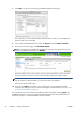HP Designjet T2300 eMFP Series - Using Your Product
7. Click Done. You will now see file sharing enabled and Windows sharing on.
The 'scanner user' can now access the folder and write files to it. Next, you must configure the
product to send scans to the folder.
8. In the product's Embedded Web Server, select the Setup tab and then Scan to network.
9. On the Scan to Network page, click Add folder details.
NOTE: If the product has already been configured for scanning to the network and you now
want to use a different shared folder, click Modify.
Enter the IP address of the remote computer, the name of the shared folder, and the user name
and password of the 'scanner user' that you have already created on the remote computer.
NOTE: You cannot use the remote computer’s host name as the server name, as this is supported
only for computers running Windows. You must use the IPv4 or IPv6 address.
Leave the user domain field empty.
10. When you click Apply, the product will try to confirm that it can access the shared folder
correctly. If all is well, you can now send scanned images to the shared folder. If not, see
Cannot
access the network folder on page 195.
You can check at any later time that the shared folder remains accessible by clicking Verify in the
Embedded Web Server. A correctly configured shared folder can become inaccessible if the user’s
password is changed, or if the shared folder is moved or deleted.
36 Chapter 3 Setting up the product ENWW