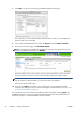HP Designjet T2300 eMFP Series - Using Your Product
9. On the Scan to Network page, click Add folder details.
NOTE: If the product has already been configured for scanning to the network and you now
want to use a different shared folder, click Modify.
Enter the name or IP address of the remote computer, the name of the shared folder, and the user
name and password of the 'scanner user' that you have already created on the remote computer.
Leave the user domain field empty unless the user is a member of a Windows domain. If the user
is only a local user of the remote computer, leave the field empty.
You can use the name (instead of the IP address) in the server name field only if the shared folder
is on a Windows computer in the same local network. This must be a simple name (up to 16
characters long) without a domain suffix (i.e. without any dots in the name). Fully qualified DNS
domain names are not supported.
If the product and the network folder are in different networks, or if the remote computer is not
running Windows, then you must use the IPv4 address instead of the name of the remote
computer. On IPv6 networks the IPv6 address is also supported.
10. When you click Apply, the product will try to confirm that it can access the shared folder
correctly. If all is well, you can now send scanned images to the shared folder. If not, see
Cannot
access the network folder on page 195.
You can check at any later time that the shared folder remains accessible by clicking Verify in the
Embedded Web Server. A correctly configured shared folder can become inaccessible if the user’s
password is changed, or if the shared folder is moved or deleted.
34 Chapter 3 Setting up the product ENWW