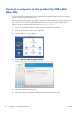HP Designjet T2300 eMFP Series - Using Your Product
●
Firmware update information: Information about the firmware currently installed
●
Firmware update history: A list of firmware versions that have been installed in the product.
It is usually possible to reinstall the version immediately before the version that is currently
installed, if you have some problem with the current version.
Set remote printing preferences
At the front panel, press , then , then Setup > Printing preferences to define the default
properties of jobs sent to your printer from remote locations.
●
Printer margins: Choose between Clip from contents and Add to content.
●
Color: Choose between Color and Grayscale printing.
●
Print quality: Choose between Best, Normal, and Fast.
●
Roll: Choose between Roll 1, Roll 2, and Save paper, which automatically chooses the
narrowest roll on which the print will fit.
●
Jobs: Choose between On hold and Direct print. By default, jobs from the cloud are On
hold. If you choose Direct print, the front panel will not ask for permission before printing.
Set HP Designjet ePrint & Share preferences
At the front panel, press , then , then Setup > Printing preferences to define the default
properties of the jobs sent to your printer from HP Designjet ePrint & Share.
●
Size: Choose between resizing the print to a percentage of its original size, or to fit a particular
paper size. The default is 100% of its original size.
●
Color: Choose between Color and Grayscale printing.
●
Print quality: Choose between Best, Normal, and Fast.
●
Roll: Choose between Roll 1, Roll 2, and Save paper, which automatically chooses the
narrowest roll on which the print will fit.
●
Rotation: Choose between any multiple of 90°, or Automatic, which rotates the print
automatically if doing so will save paper.
Create a scan-to-network folder
A scanned image may be saved in a USB flash drive or in a network folder. The USB flash drive option
requires no preparation, but the network folder option will not work until it has been set up in the
following way.
NOTE: The product accesses shared folders (as a client) using NTLMv1-based authentication. If, for
security reasons, you prefer not to expose user credentials using NTLMv1, you should avoid using a
scan-to-network folder.
1. Create a folder on a computer that the scanner can access through the network.
2. Create a user account on the same computer for the product.
30 Chapter 3 Setting up the product ENWW