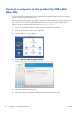HP Designjet T2300 eMFP Series - Using Your Product
4. Open the Mac OS X HP Designjet Installer.
5. Follow the instructions on your screen.
6. The printer software is installed, including the printer driver and other HP software, such as the HP
Utility, HP Designjet Preview, and connections to HP Designjet ePrint & Share.
HP Designjet ePrint & Share allows you to create a copy of your document any time you print,
securely in the cloud, in your private online print history. This means that you can reprint your
documents from anywhere. To use HP Designjet ePrint & Share, you must create a password-
protected account to protect your documents.
7. When the software has been installed, the HP Printer Setup Assistant starts automatically, to set up
a connection to your product. Follow the instructions on your screen.
8. When you reach the Select Printer screen, look for your product's URL (which you noted in step 1)
in the Printer Name column.
●
If you find the right name, scroll sideways if necessary to see the Connection Type column,
and check that it shows IP Printing. Then highlight that line. Otherwise, continue searching
further down the list.
●
If you cannot find your product's name with an IP Printing connection type, check the box
My printer is not in the list.
Click Continue.
9. Continue following the instructions on the screen. When you reach the Printer Queue Created
screen, click Quit to exit, or Create New Queue if you want to connect another printer to the
network.
10. When the HP Printer Setup Assistant has finished, you can remove the DVD from the DVD drive.
If the printer driver is already installed, the HP Printer Setup Assistant can be run at any time from the
DVD.
ENWW
Connect a computer to the product by network (Mac OS)
23