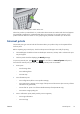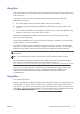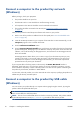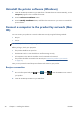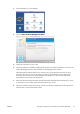HP Designjet T2300 eMFP Series - Using Your Product
The following instructions apply if you intend to print from software applications using a printer driver.
If you intend to print only with the Embedded Web Server, you do not need to install the printer
software on your computer; see
Printing on page 63.
1. Do not connect the computer to the product yet. You must first install the printer software
on the computer, as follows.
2. Insert the HP Start-up Kit DVD into your DVD drive. If the DVD does not start automatically, run the
setup.exe program in the root folder of the DVD.
3. Press the Software Installation button.
4. Press the Custom Install button.
5. In some cases, you may see a message warning you that the installer would need to communicate
through the firewall in order to search the network for printers. As you have no need to do this,
you can check the box Continue installation without searching the network.
6. If you see a list of networked printers, select Help me find my printer (including network,
USB or parallel connected printers).
7. Select USB Cable.
NOTE: You can connect your product and complete the installation later if you prefer. To do so,
check the box marked I want to connect my printer after completing the setup
wizard.
8. When prompted to do so, connect your computer to the product with a certified USB cable. Ensure
that the product is turned on.
9. The printer drivers and the HP Utility are installed.
TIP: If you would like to share the product with other people connected to your network, press the
Printer Properties button in the Ready to Install window, set Printer Name to the name under
which the product will be shared, then set Shared to Yes.
Printer sharing considerations
●
The HP Utility must be installed on a computer before it can be used from that computer.
●
Any other users sharing your directly connected product will be able to send print jobs, but will not
be able to receive information from the product—which affects alerts, status reports, paper
management, administration and troubleshooting.
●
Any other users sharing your directly connected product will be unable to use the printer's own
print preview facility, although the application's print preview will still be available. See
Preview a
print on page 71.
TIP: The best way to share the product over a network is to connect the product not to any computer,
but to the network. See
Connect a computer to the product by network (Windows) on page 18.
ENWW
Connect a computer to the product by USB cable (Windows)
19