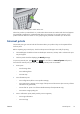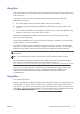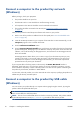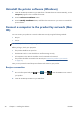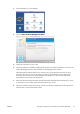HP Designjet T2300 eMFP Series - Using Your Product
Choose which connection method to use
The following methods can be used to connect your product.
Connection type Speed Cable length Other factors
Gigabit Ethernet Very fast; varies
according to network
traffic
Long: 100 m (328 ft) Requires extra equipment (switches)
Jetdirect print server
(optional accessory)
Moderate; varies
according to network
traffic
Long: 100 m (328 ft) Requires extra equipment (switches)
Provides additional features
See
http://www.hp.com/go/jetdirect for
more details
Hi-Speed USB Very fast Short: 5 m (16 ft) A certified Hi-Speed USB cable is necessary
for reliable communication.
NOTE: The speed of any network connection depends on all components used in the network, which
can include network interface cards, routers, switches and cables. If any one of these components
cannot operate at high speed, you will have a low-speed connection. The speed of your network
connection can also be affected by the total amount of traffic from other devices on the network.
Connect the product to your network
The product is able to configure itself automatically for most networks, in a similar way to any computer
in the same network. The first time you connect it to a network, this process may take a few minutes.
Once the product has a working network configuration, you can check its network address from the
front panel: press
, then .
Network configuration
For more details about the current network configuration, go to the front panel and press , then
, then Setup > Connectivity > Gigabit Ethernet > Modify configuration; or, for Jetdirect,
Setup > Connectivity > Jetdirect EIO > Modify configuration. From here it is possible, though
not normally necessary, to change the settings manually; this can also be done remotely using the
Embedded Web Server or the HP Utility.
TIP: You may find it helpful to print out the full product network configuration on paper. This can be
done from the front panel: press
, then , then Internal prints > Service information
prints >Print connectivity config. If you do not print out the full network configuration, consider
making a note of the product's IP address and network name.
If you accidentally misconfigure the product’s network settings, you can restore the network settings to
their factory values from the front panel: press
, then , then Setup > Connectivity >
Gigabit Ethernet > Restore factory settings; or, for Jetdirect, Setup > Connectivity >
Jetdirect EIO > Restore factory settings. Then you must restart the product. This automatically
provides a working network configuration for most networks. The product’s other settings remain
unchanged.
16 Chapter 2 Installing the software ENWW