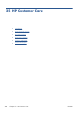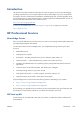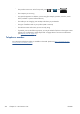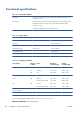HP Designjet T2300 eMFP Series - Using Your Product
Table 24-1 Text messages (continued)
Message Recommendation
Paper loaded incorrectly: remove paper Remove the paper and try to reload it.
Paper mispositioned: remove paper Remove the paper and try to reload it.
Paper path error: incorrectly loaded Unload and reload the paper.
Paper path error: misaligned Unload and reload the paper.
Printhead replacement incomplete. Restart it. Restart the printhead replacement process.
Printheads need individual testing. Do replacement Test the printheads using the Image Diagnostics Print (see the
Image-quality troubleshooting guide) and replace any that are
not working correctly.
Replace [color] cartridge Replace the cartridge. See
Handling ink cartridges and
printheads on page 144.
Reseat [color] cartridge Remove and reinsert the same cartridge. See
Handling ink
cartridges and printheads on page 144.
Table 24-2 Numerical error codes
Error code Recommendation
01.0, 01.1, 01.2 Restart the product. If the problem persists, contact HP Support. See
Contact HP Support
on page 209.
08:04 Restart the product. If the problem persists, update the product's firmware. See
Update the
firmware on page 162. If the problem still persists, contact HP Support. See Contact HP
Support on page 209.
08:08 Retry the operation that you were attempting. If it fails again, restart the product. If the problem
persists, update the product's firmware. See
Update the firmware on page 162. If the problem
still persists, contact HP Support. See
Contact HP Support on page 209.
09:01 Paper jam in the scanner. See
Paper jam in the scanner on page 196.
09:02 Calibrate the scanner. See
Calibrate the scanner on page 160.
09:03 Restart the product. If the problem persists, contact HP Support. See
Contact HP Support
on page 209.
09:04 Restart the product. If the problem persists, update the product's firmware. See
Update the
firmware on page 162. If the problem still persists, contact HP Support. See Contact HP
Support on page 209.
21, 21.1, 22.0, 22.1, 22.2,
22.3, 24
Restart the product. If the problem persists, contact HP Support. See
Contact HP Support
on page 209.
61:01 The file format is wrong and the printer cannot process the job. Check the graphic language
setting of your printer (see
Change the printer’s graphic language setting on page 46). If you
are sending PostScript from Mac OS over a USB connection, select ASCII encoding in both the
driver and the application. Check for the latest firmware and driver releases.
62, 63, 64, 65, 67 Update your product's firmware. See
Update the firmware on page 162.
63:01 The product has failed to get an IP address. Connect to another network or change the IPv4
configuration.
71.04 Out of memory. To avoid this, in the HP-GL/2 and HP RTL driver select the Advanced tab
and then Send job as a bitmap.
204 Chapter 24 Front-panel error messages ENWW