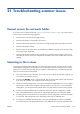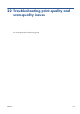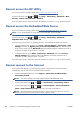HP Designjet T2300 eMFP Series - Using Your Product
The product will not start
If the product will not start (the front panel is blank or the diagnostic LEDs are all off), you are
recommended to replace the firmware, in the following way.
1. Go to the Knowledge Center (see
Knowledge Center on page 207) and download the firmware.
2. Save the firmware on a USB flash drive. Ideally, the USB flash drive should be empty and
formatted with the FAT filesystem.
3. Ensure that the product is turned off. Connect the USB flash drive to the Hi-Speed USB host port
beside the front panel, then turn the product on.
4. The product takes about a minute to read the firmware file, then asks you to remove the USB flash
drive.
5. The product automatically installs the new firmware and restarts.
Communication failures between computer and
product
Some symptoms are:
●
The front-panel display does not show the Receiving message when you have sent an image to
the printer.
●
Your computer displays an error message when you are trying to print.
●
Your computer or product hangs (stays idle), while communication is taking place.
●
Your printed output shows random or inexplicable errors (misplaced lines, partial graphics etc.)
To solve a communication problem:
●
Ensure that you have selected the correct printer in your application, see
Print from a computer
using a printer driver on page 66.
●
Ensure that the printer works correctly when printing from other applications.
●
Remember that very large prints may take some time to receive, process and print.
●
If the printer is connected to a network, try using it when connected directly to your computer
through a USB cable.
●
If your printer is connected to your computer through any other intermediate devices, such as
switch boxes, buffer boxes, cable adapters, cable converters, etc., try using it when connected
directly to your computer.
●
Try another interface cable.
●
Ensure that the graphic language setting is correct, see
Change the printer’s graphic language
setting on page 46.
●
If the printer is connected by USB cable, try disconnecting and reconnecting the USB cable. Also
try using a different USB port on the computer.
ENWW
The product will not start
199