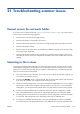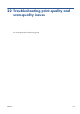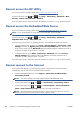HP Designjet T2300 eMFP Series - Using Your Product
21 Troubleshooting scanner issues
Cannot access the network folder
If you have set up a network folder (see Create a scan-to-network folder on page 30), but the product
cannot access it, try the following suggestions.
●
Check that you have filled in each field correctly.
●
Check that the product is connected to the network.
●
Check that the remote computer is switched on, working normally and connected to the network.
●
Check that the folder is shared.
●
Check that you can put files into the same folder from a different computer on the network, using
the product's logon credentials.
●
Check that the product and the remote computer are in the same network subnet; if they are not,
check that the network routers are configured to forward the CIFS protocol traffic (also known as
Samba).
Scanning to file is slow
Scanning large formats creates large files. This means that scanning to file can take time even under
optimal system configurations and conditions. This is especially true when scanning across a network.
However, if you think scanning to file with your system is unreasonably slow, the following steps may
help you to locate and solve the problem.
1. Use the front panel to check the status of your scan job. If it is taking an intolerably long time, you
can select the job and then cancel it.
2. Check that the Quality setting is right for the job. Not all scanning tasks require high resolutions.
If you lower the resolution, you will speed up the scanning process.
3. Check your network configuration. Your network should be a Gigabit Ethernet or one of a higher
transfer rate in order to achieve optimal scanning speeds. If your network is a 10/100 Ethernet
configuration, you can expect slower transfer of the scan data and thus slower scanning speeds.
4. Contact your network administrator for information about your network configuration, transfer
rates, scan-to-file destinations on the network and possible solutions for increasing the speeds.
5. If scanning to files on the network is too slow and the network configuration cannot be amended
to correct this, improved speeds can be achieved by scanning to a USB flash drive.
6. If scanning to a USB flash drive seems slow, check your USB flash drive interface compatibility.
Your system supports a Hi-Speed USB interface. Your USB flash drive should be compatible with
ENWW
Cannot access the network folder
195