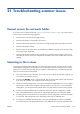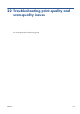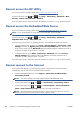HP Designjet T2300 eMFP Series - Using Your Product
20 Troubleshooting other printer
issues
The printer does not print
If all is in order (paper loaded, all ink components installed and no file errors), there are still reasons
why a file you have sent from your computer may not start printing when expected:
●
You may have an electrical power problem. If there is no activity at all from the product, and the
front panel does not respond, check that the power cable is connected correctly and that there is
power available at the socket.
●
You may be experiencing unusual electromagnetic phenomena, such as strong electromagnetic
fields or severe electrical disturbances, which can cause the product to behave strangely or even
stop working. In this case, turn off the product using the Power key on the front panel and unplug
the power cord, wait until the electromagnetic environment has returned to normal, then turn it on
again. If you still experience problems, please contact your customer service representative.
●
Nesting may be on and the printer is waiting for the specified nest wait time before calculating the
appropriate nests. In this case, the front panel shows the remaining time needed for nesting.
●
You may have the wrong graphic language setting, see
Change the printer’s graphic language
setting on page 46.
●
You may not have installed in your computer the correct driver for your printer, see the Assembly
instructions.
●
If you are printing on a sheet, you must specify Manual Feed as the paper source in your printer
driver.
●
The printer may be holding the job for paper or accounting information, see
Job status messages
on page 102.
●
You may have requested a print preview from your printer driver. This is a function you can use to
check that the image is the one you want. In this case, the preview is displayed on your screen,
and you must click the Print button to start printing.
●
If you are using Mac OS with a USB connection, you may find that you need to change the data
encoding (T2300 PS only). Press
, then , then Setup > Printing preferences > PS >
Select encoding > ASCII. Then configure your application to send ASCII data.
ENWW
The printer does not print
193