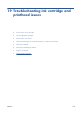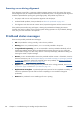HP Designjet T2300 eMFP Series - Using Your Product
8. Plug in and switch on the product.
9. Turn the product on using the Power key.
Align the printheads
Precise alignment between printheads is essential for accurate colors, smooth color transitions and
sharp edges in graphical elements. Your printer has an automatic printhead alignment process which
runs whenever a printhead has been accessed or replaced.
In cases where the paper has jammed or you are experiencing problems with color accuracy, see
Color management on page 104; you may need to align the printheads.
NOTE: If the paper has jammed, it is recommended that you reinsert the printheads and initiate the
realignment procedure by pressing
, then , then Image Quality Maintenance > Align
printheads.
CAUTION: Do not use transparent or semi-transparent paper to align the printheads.
Reinsert printheads procedure
1.
If the realignment process is running and the wrong paper is loaded, press
on the front panel.
CAUTION: Do not print if the realignment process has been canceled. You can restart the
alignment by pressing
, then , then Image Quality Maintenance > Align
printheads.
2. Load the paper you wish to use, see Printer paper handling on page 48. You can use a roll that is
at least 610 mm (24 in) wide or a cut sheet that is A2 landscape or larger.
CAUTION: Do not use transparent or semi-transparent paper to align the printheads.
3. Remove and re-insert all the printheads, see Remove a printhead on page 148 and Insert a
printhead on page 152. This starts the printhead alignment procedure.
190 Chapter 19 Troubleshooting ink cartridge and printhead issues ENWW