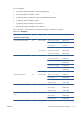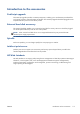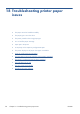HP Designjet T2300 eMFP Series - Using Your Product
NOTE: The firmware includes a set of the most commonly used paper presets. Extra paper presets
can be downloaded separately; see
Paper presets on page 57.
Automatic firmware updates
Automatic firmware updates are a convenience that is possible with Web-connected products. Your
product can automatically download the latest firmware release and install it for you.
Important notes
●
Your product must be connected to the Internet; see
Set up your Web-connected product
on page 28.
●
To configure automatic firmware updates, you can use the front panel or the Embedded Web
Server; see
Set up your Web-connected product on page 28.
●
If an administrator password has been set, it will be required to change these settings.
●
A firmware update package can be large; you may want to consider whether there are any
implications for your network or Internet connection. Downloads made with a Jetdirect adaptor are
slower than those made with the built-in Ethernet adaptor.
●
A firmware update is downloaded in the background: the printer can be printing at the same time.
However, it cannot be installed in the background: printing must stop.
Manual firmware updates
Manual firmware updates can be performed in the following ways:
●
Using the Embedded Web Server, select the Firmware update maintenance tab and then
Firmware update. Press Check now to check whether new firmware is available. If new
firmware is available, some information about the new firmware is displayed, and you are given
the opportunity to download and install it.
●
Using the HP Utility under Windows, select your product, the Support tab and then Firmware
Update.
●
Using the HP Utility under Mac OS, select Firmware Update in the Support group.
●
Using HP Web Jetadmin, with which you can make manual firmware updates or request automatic
updates.
●
Using a USB flash drive. Download the firmware file from
http://www.hp.com/go/T2300/
firmware into the USB flash drive and insert it into the Hi-Speed USB host port beside the front
panel. A firmware update assistant will appear on the front panel to guide you through the update
process.
Update the software
To update printer drivers and other software for your product, go to http://www.hp.com/go/T2300/
drivers.
If your operating system is Windows, HP Software Update regularly offers to update your software
automatically.
ENWW
Update the software
163