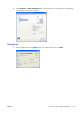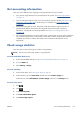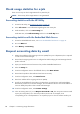HP Designjet T2300 eMFP Series - Using Your Product
Check usage statistics for a job
There are two ways to check usage statistics for a particular job.
NOTE: The accuracy of the usage statistics is not guaranteed.
Accounting statistics with the HP Utility
1. Access the HP Utility, see Access the HP Utility on page 43.
2. Select Job center to view information regarding the most recent jobs.
3. Under Windows, click on the Accounting link.
Under Mac OS, select Job Accounting and click on the Look Up button.
Accounting statistics with the Embedded Web Server
1. Access the Embedded Web Server, see Access the Embedded Web Server on page 43.
2. Go to the Main tab.
3. Select History > Accounting.
Request accounting data by email
1. Obtain the IP address of the outgoing mail server (SMTP) from your IT department; this is required
in order to send email messages.
2. Ensure that the outgoing email server is configured to enable relaying of email messages that the
product will send.
3. Open your Web browser and connect to the product’s Embedded Web Server.
4. Select the Setup tab.
5. From the Configuration menu in the left-hand column, select Date & Time.
6. Ensure that the product's date and time have been set correctly.
7. From the Configuration menu, select Email server.
8. Enter the IP address of the outgoing mail server (SMTP).
9. Specify an email address for the product. The latter does not need to be a valid email address,
because the product will not receive messages; but it should have the form of an email address. It
serves to identify the product when it sends email messages.
10. From the Configuration menu, select Printer settings.
11. In the Accounting section, if you set Require account ID to On, then every time someone sends
a print job to the product, he or she must provide an account ID: for example, an ID
corresponding to his or her department or to a specific project or client. If someone sends a job
142 Chapter 14 Retrieving usage information ENWW