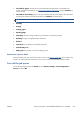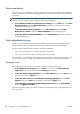HP Designjet T2300 eMFP Series - Using Your Product
●
On hold for paper: the job can't be printed because the right paper is not loaded in the
printer. Load the required paper, see
Printer paper handling on page 48, and click Continue to
resume the job
●
On hold for accounting: the job can't be printed because the printer requires all jobs to have
an account ID: enter the account ID and then click Continue to resume the job
TIP: To set an account ID, see Require account ID on page 40.
●
Printing
●
Drying
●
Cutting paper
●
Ejecting page
●
Canceling: the job is being canceled, but will remain in the printer job queue
●
Deleting: the job is being deleted from the printer
●
Printed
●
Canceled: the job has been canceled by the printer
●
Canceled by user
●
Empty job: the job does not contain anything to print
Reactivate a job on hold
When the printer puts a job on hold you receive an alert, see Alerts on page 202, which explains why
the job is on hold. Follow the instructions on the screen to remove the hold and continue printing.
Turn off the job queue
To turn off the job queue, select the Setup tab, then Printer settings > Job management >
Queue and select Off.
ENWW
The print job queue in the Embedded Web Server or HP Utility
103