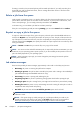HP Designjet T2300 eMFP Series - Using Your Product
10. After adding one document to the scan queue, you can press the Make another scan icon to
scan another document. Alternatively, press the Sign out icon to return to the home screen, or the
Scan queue icon to go to the scan job queue.
NOTE: If you press Sign out or , your HP Designjet ePrint & Share session is closed and
you will need to sign in to access it again.
11. The scanned document will be available in the Scanned event that was named in the Scan details
screen, and you can later print it or share it with other people.
View and print from other content repositories
You may be able to connect your HP Designjet ePrint & Share account to other content repositories,
such as FTP sites, in which case you can use HP Designjet ePrint & Share to print directly from those
repositories.
Create your Online Print History
Documents are automatically added to your Online Print History in each of the following cases:
●
Whenever you print using the HP Designjet ePrint & Share driver, and you are logged into HP
Designjet ePrint & Share.
●
Whenever you print from the front panel using HP Designjet ePrint & Share.
●
Whenever you scan from the front panel using HP Designjet ePrint & Share.
●
Whenever you print from the the mobile app on your smartphone or tablet.
●
Whenever you print from an FTP site using HP Designjet ePrint & Share or the mobile app.
Share files in your Online Print History
You can share any of the files in your Online Print History with your colleagues. For further information,
see
http://www.hp.com/go/eprintandshare.
HP Designjet ePrint & Share security
When you add new content to your Online Print History (by printing), only you will have access to that
content; but, whenever you choose to share a file, which you do by sharing a special link with your
colleague, anyone who has that link and an HP Designjet ePrint & Share account can access your file.
The access control mechanism is on a file-by-file basis, meaning that if you share something with
someone, that person will have access only to the content of that specific shared file.
You can also unshare a file at any time, in which case the link will no longer work, and no-one will be
able to see the file any more.
NOTE: Anyone who has printed the file will still have it in his or her online print history.
HP support personnel have special account privileges to help in troubleshooting any issue you may
have, but they cannot download any of your files.
94 Chapter 10 Web-connected printing and scanning ENWW