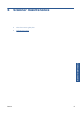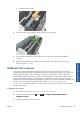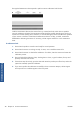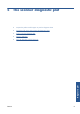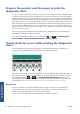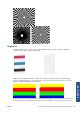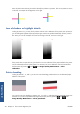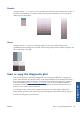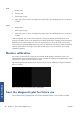HP Designjet T2300 eMFP Printer series - Image Quality Troubleshooting Guide: English
Scan
●
Quality: Max
●
File type: JPG
●
Content type: Image
●
Paper type: photo or matte, according to the paper used to print the diagnostic plot. Use photo if
in doubt.
Copy
●
Quality: Best
●
Content type: Image
●
Paper type: photo or matte, according to the paper used to print the diagnostic plot. Use photo if
in doubt.
Load the diagnostic plot into the scanner input tray, making sure that the printed side of the plot is
facing up. The black arrows on the diagnostic plot indicate the direction of loading. Make sure that the
diagnostic plot is loaded without skew, and it is centered (that is, it covers the whole scanner area).
Once you have scanned the diagnostic plot (in case you selected the scan option), please remember to
open the scanned file in any image viewer software and select a zoom of 100% for correct visual
evaluation of patterns.
Monitor calibration
The monitor on which the plot is going to be evaluated should ideally be calibrated. As this is not
always feasible, we propose here to follow an easy procedure for adjusting the brightness and contrast
of the monitor in order to see the patterns correctly.
Adjust the brightness and contrast of your monitor until you can see a difference in lightness between
these two squares:
Now you are ready to check each pattern individually.
Save the diagnostic plot for future use
We recommend saving the diagnostic plot with the maintenance sheet, in the solid tube provided.
46 Chapter 5 The scanner diagnostic plot ENWW
Diagnostic plot