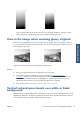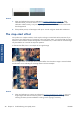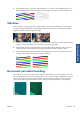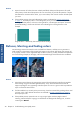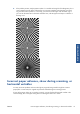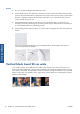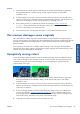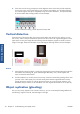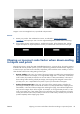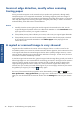HP Designjet T2300 eMFP Printer series - Image Quality Troubleshooting Guide: English
Actions
1. Open the scanner lid. Clean the motor wheels (small black rubber) and the pressure rolls (wide
white plastic). Check that all the pressure rolls can move freely. If you find dust particles or objects
that obstruct the movement of the rollers, try to remove them, then close the scanner lid and repeat
your scan.
2. If the problem persists, clean and calibrate the scanner as indicated in
Scanner maintenance
on page 37, and analyze pattern 1 of the diagnostic plot. If you can find horizontal periodical
banding inside this pattern, as shown on the right below, call HP support and report “horizontal
periodical banding”. Please note the black arrow indicating the scanning direction in this
example.
Original Pattern 1 affected by horizontal periodical banding
Defocus, blurring and fading colors
CIS technology scanners are tuned to work at a fixed focal distance, and they are very sensitive to
small variations in the position of the original with respect to the scanner glass plate. If the scanner lid
is not properly closed, or if the original has deep wrinkles or texture, you may sometimes find problems
as in the following example (on the right), where the scanned image is blurred and colors are faded.
Actions
1. Check the scanner lid sensor by opening the scanner lid and checking that the five CIS modules
show blinking red, green and blue lights alternately. If not, reboot the machine and call HP
support reporting the error appearing at the front panel. If no error is given in the front panel then
report “scanner lid sensor failure”.
2. If all the modules lit up correctly in the previous step, close the scanner lid by pushing it down until
you hear a click. Then calibrate the scanner as indicated in
Scanner maintenance on page 37
and repeat your scan.
3. If the problem persists, repeat the scan or copy using a higher resolution (High or Max if
scanning, Normal or Best if copying). You should also set background cleaning to 0, or set the
content type to Mixed.
30 Chapter 3 Troubleshooting scan-quality issues ENWW
Scan-quality issues