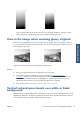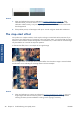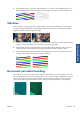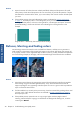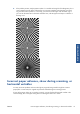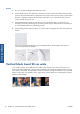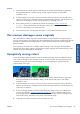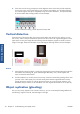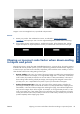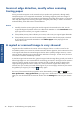HP Designjet T2300 eMFP Printer series - Image Quality Troubleshooting Guide: English
If your scanned pattern looks like the incorrect one on the right, whether the clipping is in dark
and/or light areas, call HP support and report “Clipping in dark/light areas”.
Flare in the image when scanning glossy originals
If the scanner is miscalibrated, or if the original plot you are trying to scan is very glossy or reflective,
you can sometimes find flare in the scanned image, as in the following example: original on the left,
scanned image on the right.
Image © www.convincingblack.com, reproduced with permission.
Actions
1. Clean the original and the scanner’s glass plate, then scan again.
2. If the problem persists, recalibrate the scanner as indicated in
Scanner maintenance
on page 37. Make sure you clean the maintenance sheet before calibrating the scanner, and
check that the maintenance sheet is not damaged (if so, call HP support and ask for a new
maintenance sheet). Re-scan your original after the calibration is completed.
3. If the problem persists, see
Clipping in dark or light areas on page 26.
Vertical red and green bands over white or black
background
If the scanner has not been calibrated for a long period of time, or if the last calibration failed, you can
sometimes see defects like the following. Please note the black arrow indicating the scanning direction
in this example: original on the left, scanned image on the right.
ENWW
Flare in the image when scanning glossy originals
27
Scan-quality issues