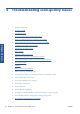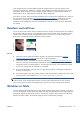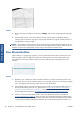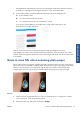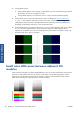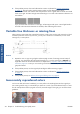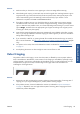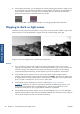HP Designjet T2300 eMFP Printer series - Image Quality Troubleshooting Guide: English
Corrective action
1. Clean any faulty printheads (see Using your product). Then reprint the Image Diagnostics Print to
see whether the problem has been solved.
2. If the problem remains, clean the printheads again, and reprint the Image Diagnostics Print to see
whether the problem has been solved.
3. If the problem remains, consider cleaning your printheads manually (see Using your product). You
could also try reprinting your current print job, in case it now prints satisfactorily.
4. If the problem remains, try cleaning the printhead drop detector. The printer normally notifies you
when this is necessary, but it may be worth trying even if the printer has not suggested it. See
Using your product.
5. If the problem still remains, replace any persistently faulty printheads (see Using your product), or
contact HP Support (see Using your product).
If you still have a problem
If you still experience print-quality problems after applying the advice in this chapter, here are some
further things that you can do:
●
Try using a higher print-quality option. See Using your product.
●
Check the driver you are using to print with. If it is a non-HP driver, consult the driver vendor about
the problem. You could also try using the correct HP driver, if feasible. The latest HP drivers can
be downloaded from
http://www.hp.com/go/T2300/drivers/.
●
If you are using a non-HP RIP, its settings may be incorrect. See the documentation that came with
the RIP.
●
Check that your product's firmware is up to date. See Using your product.
●
Check that you have the right settings in your software application.
ENWW
If you still have a problem
17
Print-quality issues