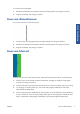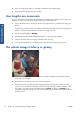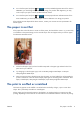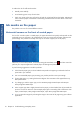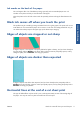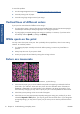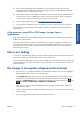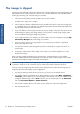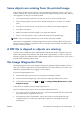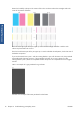HP Designjet T2300 eMFP Printer series - Image Quality Troubleshooting Guide: English
5. If you are using glossy paper, try changing to a different type of glossy paper.
6. Align the printheads. See Using your product.
Line lengths are inaccurate
If you have measured your printed lines and find that the lengths are not sufficiently accurate for your
purposes, you can try to improve line length accuracy in the following ways.
1. Print on HP Matte Film, for which your printer's line length accuracy is specified. See Using your
product.
Polyester film is about ten times more dimensionally stable than paper. However, using film that is
thinner or thicker than HP Matte Film will reduce line length accuracy.
2. Set the Print Quality slider to Quality.
3. Maintain the room at a steady temperature between 10 and 30°C (50 and 86°F).
4. Load the roll of film and let it rest for five minutes before printing.
5. If you are still not satisfied, try recalibrating the paper advance. See Using your product.
The whole image is blurry or grainy
1. Check that the paper type you have loaded corresponds to the paper type selected in the front
panel and in your software.
2. Check that you are printing on the correct side of the paper.
3. Check that you are using appropriate print-quality settings (see Using your product). In some
cases, you can overcome a print-quality problem merely by selecting a higher print-quality level.
For instance, if you have set the Print Quality slider to Speed, try setting it to Quality. If you
change the print-quality settings, you may wish to reprint your job at this point in case the problem
has been solved.
8 Chapter 2 Troubleshooting print-quality issues ENWW
Print-quality issues