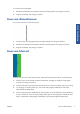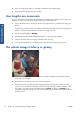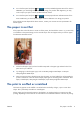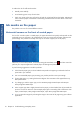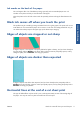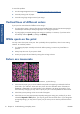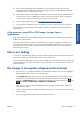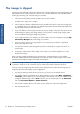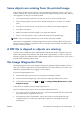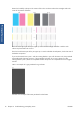HP Designjet T2300 eMFP Printer series - Image Quality Troubleshooting Guide: English
To correct this kind of problem:
1. Reseat the printheads by removing them and then reinserting them. See Using your product.
2. Align the printheads. See Using your product.
Lines are discontinuous
If your lines are broken in the following way:
1. Check that you are using appropriate print-quality settings. See Using your product.
2. Reseat the printheads by removing them and then reinserting them. See Using your product.
3. Align the printheads. See Using your product.
Lines are blurred
Humidity can cause ink to soak into the paper, making the lines blurred and fuzzy. Try the following:
1. Check that your environmental conditions (temperature, humidity) are suitable for high-quality
printing. See Using your product.
2. Check that the paper type selected in the front panel is the same as the paper type you are using.
3. Try changing to a heavier paper type, such as HP Heavyweight Coated Paper or HP Super
Heavyweight Plus Matte Paper.
4. Select a paper type that is slightly thinner than the paper you have loaded; this will persuade the
printer to use less ink. Here are some example paper types in ascending order of thickness: Plain
Paper, Coated Paper, Heavyweight Coated Paper, Super Heavyweight Plus Matte Paper.
ENWW
Lines are discontinuous
7
Print-quality issues