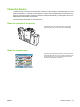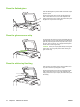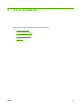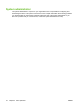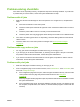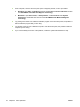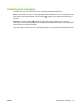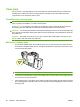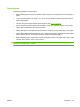User's Manual
Table Of Contents
- Device basics
- Use the device
- Copy
- Fax
- Send to e-mail
- Send to a network folder
- Job Storage
- Check job status and use the job queue
- Print from a Windows computer
- Windows printer driver features
- Select a tray
- Select an output bin for print jobs
- Select a paper type
- Set the color quality
- Store jobs
- Create and use printing shortcuts
- Use watermarks
- Resize documents
- Set a custom paper size
- Print using different paper
- Insert blank or preprinted sheets
- Chapter page layout
- Print on both sides of the paper
- Print multiple pages on one sheet of paper in Windows
- Create booklets
- Shift images on the page
- Use the HP Digital Imaging Options dialog box
- Set the stapling options
- Set the color options
- Use the Services tab
- Windows printer driver features
- Print from a Macintosh computer
- Macintosh printer driver features
- Select a tray
- Select an output bin
- Select a paper type
- Set the color quality
- Store jobs
- Create and use presets
- Use watermarks
- Resize documents
- Print on a custom paper size
- Print a cover page
- Print on both sides of the paper
- Print multiple pages on one sheet of paper
- Create booklets
- Shift images on the page
- Set the stapling options
- Set the color options
- Use the Services menu
- Macintosh printer driver features
- Maintain the device
- Solve problems
- Regulatory statements
- Index
3. At the computer, check to see if the print queue is stopped, paused, or set to print offline.
●
Windows: Click Start, click Settings, and then click Printers or Printers and Faxes. Double-
click HP CM8060 Color MFP with Edgeline Technology.
●
Macintosh: Open Print Center, or Setup Utilities, or Print and Fax under System
Preferences, and double-click the line for the HP CM8060 Color MFP with Edgeline
Technology.
4. Try printing a document from a different software program. If the document prints, the problem is
with the software program that you are using.
5. Try sending a print job from a different computer. If the document prints, the problem is with the
computer you are using.
6. If you cannot identify the source of the problem, contact the system administrator for help.
78 Chapter 4 Solve problems ENWW