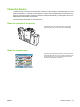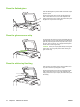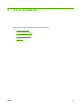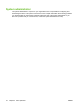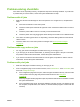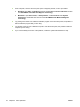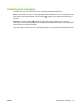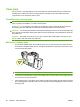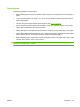User's Manual
Table Of Contents
- Device basics
- Use the device
- Copy
- Fax
- Send to e-mail
- Send to a network folder
- Job Storage
- Check job status and use the job queue
- Print from a Windows computer
- Windows printer driver features
- Select a tray
- Select an output bin for print jobs
- Select a paper type
- Set the color quality
- Store jobs
- Create and use printing shortcuts
- Use watermarks
- Resize documents
- Set a custom paper size
- Print using different paper
- Insert blank or preprinted sheets
- Chapter page layout
- Print on both sides of the paper
- Print multiple pages on one sheet of paper in Windows
- Create booklets
- Shift images on the page
- Use the HP Digital Imaging Options dialog box
- Set the stapling options
- Set the color options
- Use the Services tab
- Windows printer driver features
- Print from a Macintosh computer
- Macintosh printer driver features
- Select a tray
- Select an output bin
- Select a paper type
- Set the color quality
- Store jobs
- Create and use presets
- Use watermarks
- Resize documents
- Print on a custom paper size
- Print a cover page
- Print on both sides of the paper
- Print multiple pages on one sheet of paper
- Create booklets
- Shift images on the page
- Set the stapling options
- Set the color options
- Use the Services menu
- Macintosh printer driver features
- Maintain the device
- Solve problems
- Regulatory statements
- Index
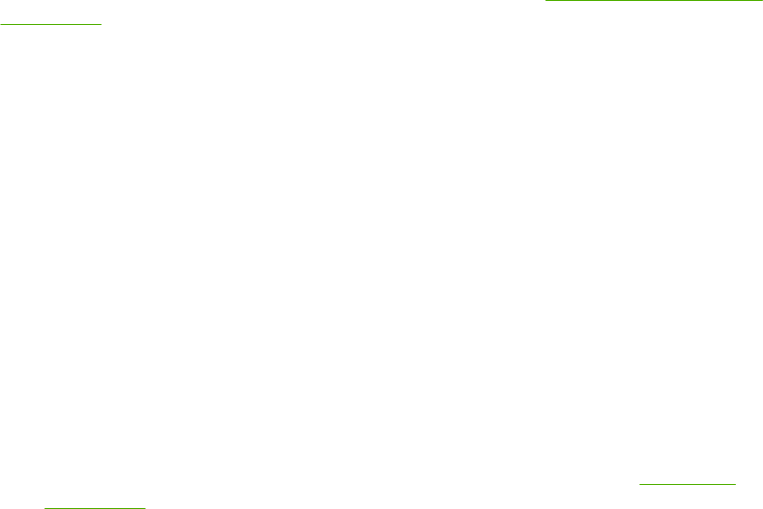
Problem-solving checklists
If the device is not responding correctly, complete the steps in the following checklists. If you discover
a problem that you cannot resolve, contact the system administrator for help.
Problems with all jobs
1. Make sure at least one status light on the control panel is lit. If no lights are on, complete these
steps:
a. Press the on/off button on the control panel.
b. Check the master power switch at the right-rear corner of the device. Make sure it is in the on
position.
c. Check the power cable to see if it is securely connected at both ends.
d. Check the power source by plugging the device directly into the wall or into a different outlet.
2. If the device is receiving power but is not responding, check the cabling. Make sure the network
cable is secure.
3. Check the status line on the control panel for messages. See
Control-panel messages
on page 79.
Problems with copy and scan jobs
1. For copy jobs, make sure that paper is loaded in the tray you are trying to use.
2. If you are trying to use the document feeder, try scanning from the glass. If the job is successful,
the problem is with the document feeder. Contact the system administrator.
3. If you cannot scan with the document feeder or from the glass, the problem is with the scanner
mechanism. Contact the system administrator.
Problems with print jobs
1. Make sure that paper is loaded in the tray you are trying to use.
2. Print a configuration page. From the Home screen, touch Administration. Touch Information, and
then touch Configuration Page.
a. If the configuration page does not print, make sure paper is loaded in the tray. Also check the
control panel to see if the page has jammed inside the device. See
Clear jams
on page 80.
If the tray has paper and the page did not jam, the problem is with the device hardware. Contact
the system administrator.
b. If the configuration page prints, the device hardware is printing correctly. The problem is with
the computer, the printer driver, the network, or with the software program. Continue with the
next step.
ENWW Problem-solving checklists 77