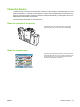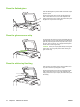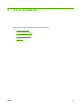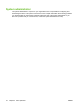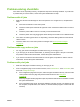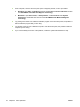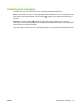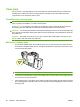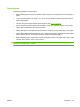User's Manual
Table Of Contents
- Device basics
- Use the device
- Copy
- Fax
- Send to e-mail
- Send to a network folder
- Job Storage
- Check job status and use the job queue
- Print from a Windows computer
- Windows printer driver features
- Select a tray
- Select an output bin for print jobs
- Select a paper type
- Set the color quality
- Store jobs
- Create and use printing shortcuts
- Use watermarks
- Resize documents
- Set a custom paper size
- Print using different paper
- Insert blank or preprinted sheets
- Chapter page layout
- Print on both sides of the paper
- Print multiple pages on one sheet of paper in Windows
- Create booklets
- Shift images on the page
- Use the HP Digital Imaging Options dialog box
- Set the stapling options
- Set the color options
- Use the Services tab
- Windows printer driver features
- Print from a Macintosh computer
- Macintosh printer driver features
- Select a tray
- Select an output bin
- Select a paper type
- Set the color quality
- Store jobs
- Create and use presets
- Use watermarks
- Resize documents
- Print on a custom paper size
- Print a cover page
- Print on both sides of the paper
- Print multiple pages on one sheet of paper
- Create booklets
- Shift images on the page
- Set the stapling options
- Set the color options
- Use the Services menu
- Macintosh printer driver features
- Maintain the device
- Solve problems
- Regulatory statements
- Index
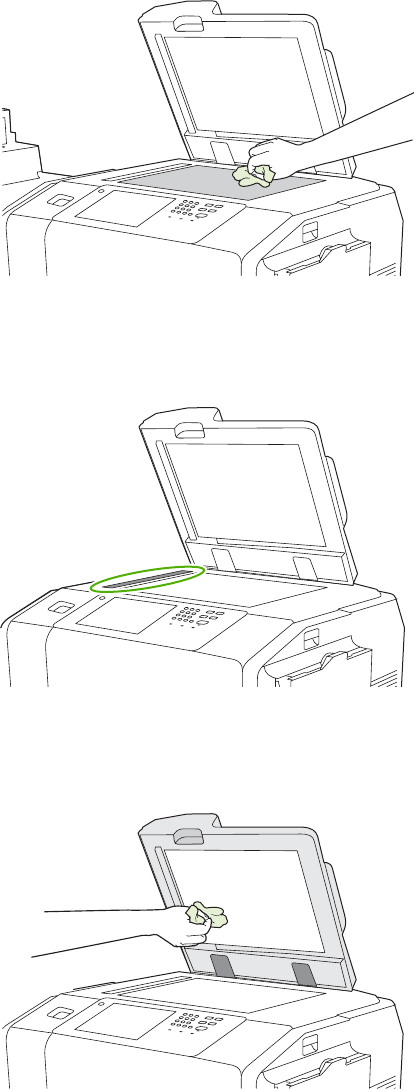
Clean the flatbed glass
Clean the flatbed glass only if dirt is visible or if streaks or spots
appear in copies.
Gently wipe the glass with a lint-free cloth dampened with
water. If water does not work, use a cloth dampened with
isopropyl alcohol. Do not pour or spray the cleaner directly onto
the glass. Do not press hard on the glass.
Clean the glass scanner strip
The small glass strip that is to the left of the flatbed glass has
a special coating. Use only gentle pressure when cleaning this
glass strip. Wipe the glass scanner strip with a clean, dry lint-
free cloth. Only if necessary, use a slightly water-dampened
lint-free cloth to clean the glass strip.
CAUTION: Never pour or spray liquids directly onto the glass
scanner strip. Only use gentle pressure when cleaning the
glass scanner strip.
Clean the white-vinyl backing
Clean the white-vinyl backing that is under the flatbed cover
only if dirt is visible or if spots appear in copies.
Gently wipe the backing with a lint-free cloth dampened with
water. If water does not work, use a cloth dampened with
isopropyl alcohol. Do not pour or spray the cleaner directly onto
the backing.
74 Chapter 3 Maintain the device ENWW