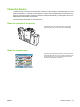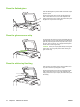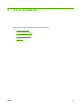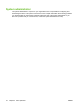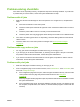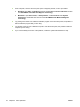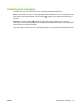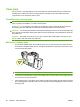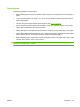User's Manual
Table Of Contents
- Device basics
- Use the device
- Copy
- Fax
- Send to e-mail
- Send to a network folder
- Job Storage
- Check job status and use the job queue
- Print from a Windows computer
- Windows printer driver features
- Select a tray
- Select an output bin for print jobs
- Select a paper type
- Set the color quality
- Store jobs
- Create and use printing shortcuts
- Use watermarks
- Resize documents
- Set a custom paper size
- Print using different paper
- Insert blank or preprinted sheets
- Chapter page layout
- Print on both sides of the paper
- Print multiple pages on one sheet of paper in Windows
- Create booklets
- Shift images on the page
- Use the HP Digital Imaging Options dialog box
- Set the stapling options
- Set the color options
- Use the Services tab
- Windows printer driver features
- Print from a Macintosh computer
- Macintosh printer driver features
- Select a tray
- Select an output bin
- Select a paper type
- Set the color quality
- Store jobs
- Create and use presets
- Use watermarks
- Resize documents
- Print on a custom paper size
- Print a cover page
- Print on both sides of the paper
- Print multiple pages on one sheet of paper
- Create booklets
- Shift images on the page
- Set the stapling options
- Set the color options
- Use the Services menu
- Macintosh printer driver features
- Maintain the device
- Solve problems
- Regulatory statements
- Index
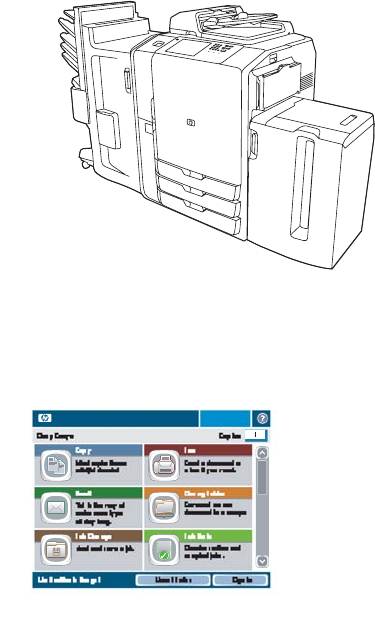
Clean the device
The device does not need to be cleaned often. However, if dirt is visible on the flatbed glass or on the
white-vinyl backing, or if streaks or spots appear in copies, clean the flatbed glass and the white-vinyl
backing. Clean the outside of the device and the touchscreen periodically to avoid getting dirt on the
flatbed glass and the white-vinyl backing.
Use the following information to clean the device.
Clean the outside of the device
Clean the outside of the device with a soft, lint-free cloth
dampened with water, or with water and a mild detergent.
Clean the touchscreen
HP CM8060 Color MFP with Edgeline Technology
Clean the touchscreen by gently wiping it with a lint-free cloth
dampened with water. Do not pour or spray water directly onto
the touchscreen. Do not use any other liquid. Solvents and
cleaners can damage the touchscreen.
ENWW Clean the device 73