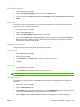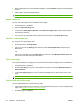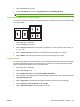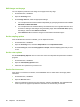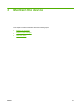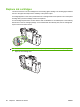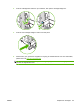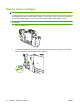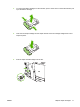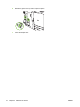User's Manual
Table Of Contents
- Device basics
- Use the device
- Copy
- Fax
- Send to e-mail
- Send to a network folder
- Job Storage
- Check job status and use the job queue
- Print from a Windows computer
- Windows printer driver features
- Select a tray
- Select an output bin for print jobs
- Select a paper type
- Set the color quality
- Store jobs
- Create and use printing shortcuts
- Use watermarks
- Resize documents
- Set a custom paper size
- Print using different paper
- Insert blank or preprinted sheets
- Chapter page layout
- Print on both sides of the paper
- Print multiple pages on one sheet of paper in Windows
- Create booklets
- Shift images on the page
- Use the HP Digital Imaging Options dialog box
- Set the stapling options
- Set the color options
- Use the Services tab
- Windows printer driver features
- Print from a Macintosh computer
- Macintosh printer driver features
- Select a tray
- Select an output bin
- Select a paper type
- Set the color quality
- Store jobs
- Create and use presets
- Use watermarks
- Resize documents
- Print on a custom paper size
- Print a cover page
- Print on both sides of the paper
- Print multiple pages on one sheet of paper
- Create booklets
- Shift images on the page
- Set the stapling options
- Set the color options
- Use the Services menu
- Macintosh printer driver features
- Maintain the device
- Solve problems
- Regulatory statements
- Index

Set the color quality
1. On the File menu, click Print.
2. Open the Color/Quality Options menu, and select the Basic tab.
3. To print in color, select Color Print. Next to Color Quality, select either Professional or General
Office.
Store jobs
You can store jobs on the device so you can print them at any time. You can share stored jobs with
other users, or you can make them private.
1. On the File menu, click Print.
2. Open the Job Storage menu.
3. Next to Job Storage Mode, select the type of stored job.
4. If you selected Stored Job or Personal Job in the previous step and you selected Use PIN To
Print, type a 4-digit number in the box. When other people attempt to print this job, the device
prompts them to type this PIN number.
Create and use presets
Use presets to save the current printer driver settings for reuse.
Create a preset
1. On the File menu, click Print.
2. Select the print settings.
3. In the Presets box, click Save As..., and type a name for the preset.
4. Click OK.
Use presets
1. On the File menu, click Print.
2. In the Presets menu, select the preset that you want to use.
NOTE: To use printer-driver default settings, select the Standard preset.
Use watermarks
A watermark is a notice, such as “Confidential,” that is printed in the background of each page of a
document.
1. On the File menu, click Print.
2. Open the Watermarks menu.
3. Next to Mode, select the type of watermark to use. Select Watermark to print a semi-transparent
message. Select Overlay to print a message that is not transparent.
4. Next to Pages, select whether to print the watermark on all pages or on the first page only.
ENWW Print from a Macintosh computer 63