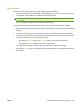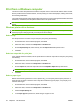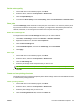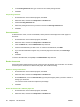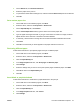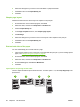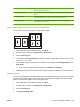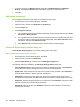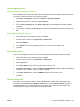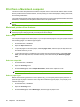User's Manual
Table Of Contents
- Device basics
- Use the device
- Copy
- Fax
- Send to e-mail
- Send to a network folder
- Job Storage
- Check job status and use the job queue
- Print from a Windows computer
- Windows printer driver features
- Select a tray
- Select an output bin for print jobs
- Select a paper type
- Set the color quality
- Store jobs
- Create and use printing shortcuts
- Use watermarks
- Resize documents
- Set a custom paper size
- Print using different paper
- Insert blank or preprinted sheets
- Chapter page layout
- Print on both sides of the paper
- Print multiple pages on one sheet of paper in Windows
- Create booklets
- Shift images on the page
- Use the HP Digital Imaging Options dialog box
- Set the stapling options
- Set the color options
- Use the Services tab
- Windows printer driver features
- Print from a Macintosh computer
- Macintosh printer driver features
- Select a tray
- Select an output bin
- Select a paper type
- Set the color quality
- Store jobs
- Create and use presets
- Use watermarks
- Resize documents
- Print on a custom paper size
- Print a cover page
- Print on both sides of the paper
- Print multiple pages on one sheet of paper
- Create booklets
- Shift images on the page
- Set the stapling options
- Set the color options
- Use the Services menu
- Macintosh printer driver features
- Maintain the device
- Solve problems
- Regulatory statements
- Index
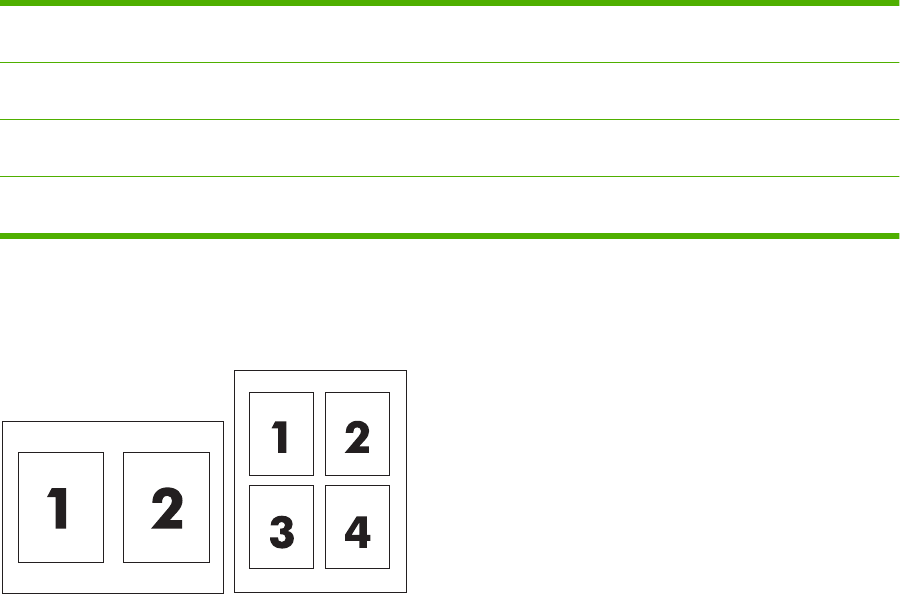
1. Long-edge landscape Every other printed image is oriented upside-down. Facing pages are read
continuously from top to bottom.
2. Short-edge landscape Every printed image is oriented right-side-up. Facing pages are read from top to
bottom.
3. Long-edge portrait This is the default setting, and the most common layout used. Every printed image
is oriented right-side-up. Facing pages are read from top to bottom.
4. Short-edge portrait Every other printed image is oriented upside-down. Facing pages are read
continuously from top to bottom.
Print multiple pages on one sheet of paper in Windows
You can print more than one page on a single sheet of paper.
1. On the File menu in the software program, click Print.
2. Select the driver, and then click Properties or Preferences.
3. Click the Finishing tab.
4. In the section for Document Options, select the number of pages that you want to print on each
sheet (1, 2, 4, 6, 9, or 16).
5. If the number of pages is greater than 1, select the correct options for Print Page Borders and
Page Order.
●
If you need to change the page orientation, click Portrait or Landscape.
6. Click OK. The product is now set to print the number of pages per sheet that you have selected.
Create booklets
You can copy two pages on one sheet of paper so you can fold the pages in the center to form a booklet.
The device arranges the pages in the correct order. For example, if the original document has eight
pages, the device prints pages 1 and 8 on the same sheet.
1. On the File menu in the software program, click Print.
2. Select the driver, and then click Properties or Preferences.
3. Click the Finishing tab.
4. Select Print On Both Sides.
ENWW Print from a Windows computer 59