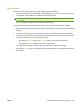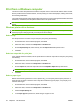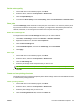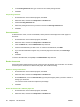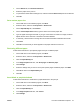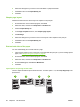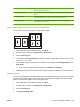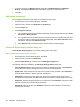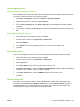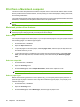User's Manual
Table Of Contents
- Device basics
- Use the device
- Copy
- Fax
- Send to e-mail
- Send to a network folder
- Job Storage
- Check job status and use the job queue
- Print from a Windows computer
- Windows printer driver features
- Select a tray
- Select an output bin for print jobs
- Select a paper type
- Set the color quality
- Store jobs
- Create and use printing shortcuts
- Use watermarks
- Resize documents
- Set a custom paper size
- Print using different paper
- Insert blank or preprinted sheets
- Chapter page layout
- Print on both sides of the paper
- Print multiple pages on one sheet of paper in Windows
- Create booklets
- Shift images on the page
- Use the HP Digital Imaging Options dialog box
- Set the stapling options
- Set the color options
- Use the Services tab
- Windows printer driver features
- Print from a Macintosh computer
- Macintosh printer driver features
- Select a tray
- Select an output bin
- Select a paper type
- Set the color quality
- Store jobs
- Create and use presets
- Use watermarks
- Resize documents
- Print on a custom paper size
- Print a cover page
- Print on both sides of the paper
- Print multiple pages on one sheet of paper
- Create booklets
- Shift images on the page
- Set the stapling options
- Set the color options
- Use the Services menu
- Macintosh printer driver features
- Maintain the device
- Solve problems
- Regulatory statements
- Index
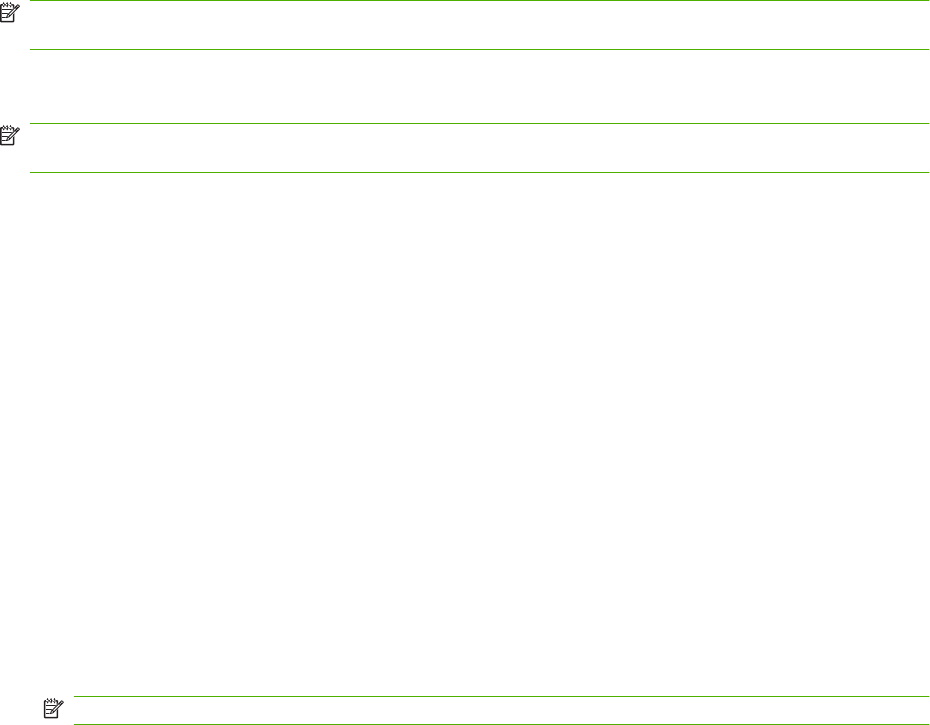
Print from a Windows computer
The device comes with printer drivers that the computer uses to communicate with the device. Printer
drivers provide access to device features, such as printing on custom-sized paper, resizing documents,
and inserting watermarks.
The printer drivers include online Help that has instructions for common printing tasks and also describes
the buttons, checkboxes, and drop-down lists that are in the printer driver.
NOTE: Make sure that the device is available in the list of printers before sending a print job to the
device.
Windows printer driver features
NOTE: Settings in the printer driver and software program generally override control-panel settings.
Software-program settings generally override printer-driver settings.
Select a tray
Use the printer driver to select a tray for the print job by doing the following:
1. On the File menu in the software program, click Print.
2. Select the driver, and then click Properties or Preferences.
3. On the Paper/Quality tab, select the tray from the Paper source drop-down menu.
4. Click OK.
Select an output bin for print jobs
If the optional finisher is installed, use the printer driver to select an output bin for the print job by doing
the following:
1. On the File menu in the software program, click Print.
2. Select the driver, and then click Properties or Preferences.
3. On the Output tab, select the output bin from the Output Bin Options drop-down menu.
NOTE: All stapled output is delivered to Output Bin 5.
4. Click OK.
Select a paper type
Rather than instructing the device to use a specific tray, you can specify that the job is printed on a
particular type of paper. The device uses a tray that contains that type of paper, or it prompts you to
load the correct type.
1. On the File menu in the software program, click Print.
2. Select the driver, and then click Properties or Preferences.
3. Click the Paper/Quality tab.
4. In the Paper type drop-down box, select the type of paper to use.
54 Chapter 2 Use the device ENWW