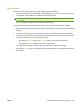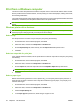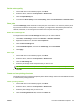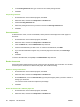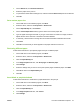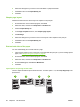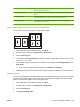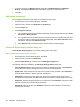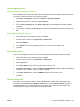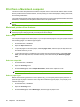User's Manual
Table Of Contents
- Device basics
- Use the device
- Copy
- Fax
- Send to e-mail
- Send to a network folder
- Job Storage
- Check job status and use the job queue
- Print from a Windows computer
- Windows printer driver features
- Select a tray
- Select an output bin for print jobs
- Select a paper type
- Set the color quality
- Store jobs
- Create and use printing shortcuts
- Use watermarks
- Resize documents
- Set a custom paper size
- Print using different paper
- Insert blank or preprinted sheets
- Chapter page layout
- Print on both sides of the paper
- Print multiple pages on one sheet of paper in Windows
- Create booklets
- Shift images on the page
- Use the HP Digital Imaging Options dialog box
- Set the stapling options
- Set the color options
- Use the Services tab
- Windows printer driver features
- Print from a Macintosh computer
- Macintosh printer driver features
- Select a tray
- Select an output bin
- Select a paper type
- Set the color quality
- Store jobs
- Create and use presets
- Use watermarks
- Resize documents
- Print on a custom paper size
- Print a cover page
- Print on both sides of the paper
- Print multiple pages on one sheet of paper
- Create booklets
- Shift images on the page
- Set the stapling options
- Set the color options
- Use the Services menu
- Macintosh printer driver features
- Maintain the device
- Solve problems
- Regulatory statements
- Index

Job interruption
The device can interrupt a job that is currently printing at these boundaries:
●
After a complete page, but in the middle of a multiple-page job. If the current job is being printed
on both sides, the interruption occurs after both sides have printed.
NOTE: If the current job requires stapling, the new job interrupts the current job after a complete
set of pages.
●
After a complete set of pages for jobs that have multiple copies.
The type of interruption that occurs depends on the type of job that is being promoted or started.
●
Starting a copy job interrupts the current job after a complete page, unless the current job requires
stapling.
●
Printing an internal page or a stored job interrupts the current job after a complete set of pages.
●
Printing a job from a computer or printing an incoming fax does not interrupt the current job, unless
you promote the new job in one of the following ways:
By using the Promote option in the Job Status feature on the device control panel.
By pressing the Interrupt button on the device control panel.
If you promote the new job, it interrupts the current job after a complete set of pages.
●
Pressing the Interrupt button on the device control panel interrupts the current job after a complete
set of pages.
ENWW Check job status and use the job queue 53