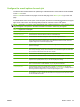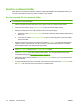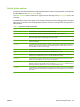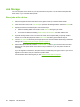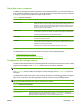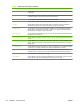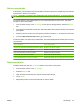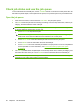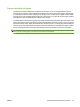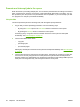User's Manual
Table Of Contents
- Device basics
- Use the device
- Copy
- Fax
- Send to e-mail
- Send to a network folder
- Job Storage
- Check job status and use the job queue
- Print from a Windows computer
- Windows printer driver features
- Select a tray
- Select an output bin for print jobs
- Select a paper type
- Set the color quality
- Store jobs
- Create and use printing shortcuts
- Use watermarks
- Resize documents
- Set a custom paper size
- Print using different paper
- Insert blank or preprinted sheets
- Chapter page layout
- Print on both sides of the paper
- Print multiple pages on one sheet of paper in Windows
- Create booklets
- Shift images on the page
- Use the HP Digital Imaging Options dialog box
- Set the stapling options
- Set the color options
- Use the Services tab
- Windows printer driver features
- Print from a Macintosh computer
- Macintosh printer driver features
- Select a tray
- Select an output bin
- Select a paper type
- Set the color quality
- Store jobs
- Create and use presets
- Use watermarks
- Resize documents
- Print on a custom paper size
- Print a cover page
- Print on both sides of the paper
- Print multiple pages on one sheet of paper
- Create booklets
- Shift images on the page
- Set the stapling options
- Set the color options
- Use the Services menu
- Macintosh printer driver features
- Maintain the device
- Solve problems
- Regulatory statements
- Index

Check job status and use the job queue
To check the status of individual jobs, use the Job Status feature on the device control panel. Also use
this feature to pause all jobs, remove jobs from the queue, or to promote a job so it is processed sooner.
Open the job queue
1. From the Home screen, scroll to and touch Job Status. The job queue opens.
2. The Active tab shows jobs that are currently processing. From the drop-down menu, select a job
category, and then select the name of the job.
NOTE: The system administrator can configure the device so that you cannot cancel, promote,
or see the details for jobs that are not your own.
●
Touch Pause All to stop all active jobs.
CAUTION: As long as the device is in a paused state, it will not process incoming print jobs.
It will remain in this state until Resume All is selected on the control panel.
●
Touch Cancel Job to cancel the selected job and remove it from the job queue.
●
Touch Details to see the information about the selected job.
●
Touch Promote to move the selected job forward in the job queue so it can be completed as
soon as possible. For more information, see
Promote and interrupt jobs in the queue
on page 52.
3. The Job Log tab lists all the completed jobs. From the drop-down menu, select a job category, and
then select the name of the job. Touch Details to see the information about the selected job.
NOTE: The Job Log feature lists only jobs that the user is authorized to view. The user might be
required to log in at the control panel to use this feature.
50 Chapter 2 Use the device ENWW