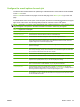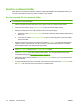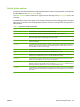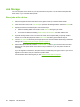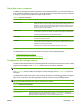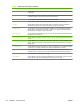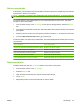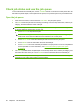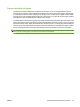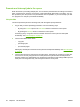User's Manual
Table Of Contents
- Device basics
- Use the device
- Copy
- Fax
- Send to e-mail
- Send to a network folder
- Job Storage
- Check job status and use the job queue
- Print from a Windows computer
- Windows printer driver features
- Select a tray
- Select an output bin for print jobs
- Select a paper type
- Set the color quality
- Store jobs
- Create and use printing shortcuts
- Use watermarks
- Resize documents
- Set a custom paper size
- Print using different paper
- Insert blank or preprinted sheets
- Chapter page layout
- Print on both sides of the paper
- Print multiple pages on one sheet of paper in Windows
- Create booklets
- Shift images on the page
- Use the HP Digital Imaging Options dialog box
- Set the stapling options
- Set the color options
- Use the Services tab
- Windows printer driver features
- Print from a Macintosh computer
- Macintosh printer driver features
- Select a tray
- Select an output bin
- Select a paper type
- Set the color quality
- Store jobs
- Create and use presets
- Use watermarks
- Resize documents
- Print on a custom paper size
- Print a cover page
- Print on both sides of the paper
- Print multiple pages on one sheet of paper
- Create booklets
- Shift images on the page
- Set the stapling options
- Set the color options
- Use the Services menu
- Macintosh printer driver features
- Maintain the device
- Solve problems
- Regulatory statements
- Index
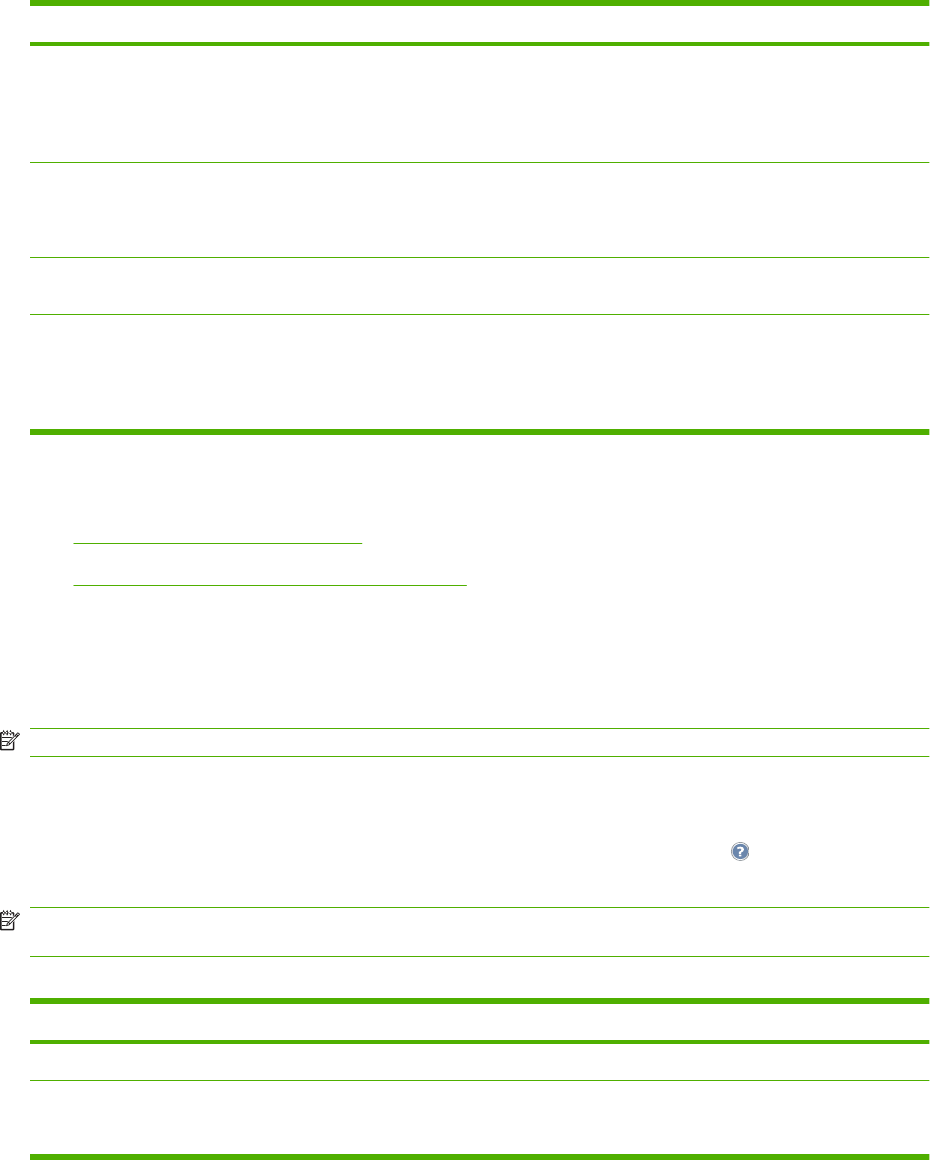
Store jobs from a computer
In addition to scanning a document at the device control panel and storing it, you can also send a job
from a computer and store it on the device. Use the printer driver to do this. When you store a job from
a computer, you have several options for types of jobs to store.
Table 2-6 Types of stored jobs
Job-storage option Description
Proof and Hold The job is sent to the device for short-term storage. If you need to print multiple
copies of a job but you want to verify how they appear before printing them all, use
this feature. The job is sent to the device and printed one time. At the device control
panel, you can choose to print the remaining copies or to cancel the job. After the
copies are printed, the job is deleted.
Personal Job The job is stored on the device until you, or someone else, retrieves it at the device.
If you specify a 4-digit PIN, the person who retrieves the job must provide the PIN.
The device automatically deletes the job after it is printed.
Quick Copy The job is sent to the device and printed one time. It is stored on the device so you
can print more copies as needed.
Stored Job The job is stored on the device until you delete it. It is not printed until you, or
someone else, retrieves it at the device. If you specify a 4-digit PIN, the person who
retrieves the job must provide the PIN.
Use this option for storing documents that are shared by many users.
For details about how to use the printer driver to store jobs, see the following sections:
●
Set the color options on page 61
●
Macintosh printer driver features on page 62
Configure the job storage options
The device offers several features for optimizing jobs that are scanned at the device and stored. These
features are all available on the Job Storage screen when you create the stored job.
NOTE: These features are not available when someone retrieves the job for printing.
The Job Storage screen consists of four pages. From the first page, touch More Options to go to the
next page.
For details about how to use an option, touch the option, and then touch the help (
) button in the upper-
right corner of the screen. The following table provides an overview of the job storage options.
NOTE: Depending on which accessories are installed, some of these options might not appear. The
options in the table are listed in the order in which they can appear.
Table 2-7 Options for stored jobs
Option name Description
Paper Selection Use this feature to select the tray that holds the size and type of paper that you want to use.
Image Adjustment Use this feature to improve the overall quality of the file. For example, you can adjust the
darkness, sharpness, and contrast, and you can use the Background Cleanup setting to remove
faint images from the background or to remove a light background color.
ENWW Job Storage 47