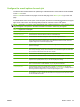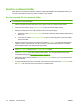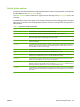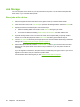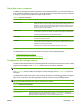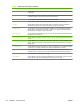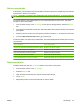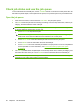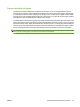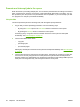User's Manual
Table Of Contents
- Device basics
- Use the device
- Copy
- Fax
- Send to e-mail
- Send to a network folder
- Job Storage
- Check job status and use the job queue
- Print from a Windows computer
- Windows printer driver features
- Select a tray
- Select an output bin for print jobs
- Select a paper type
- Set the color quality
- Store jobs
- Create and use printing shortcuts
- Use watermarks
- Resize documents
- Set a custom paper size
- Print using different paper
- Insert blank or preprinted sheets
- Chapter page layout
- Print on both sides of the paper
- Print multiple pages on one sheet of paper in Windows
- Create booklets
- Shift images on the page
- Use the HP Digital Imaging Options dialog box
- Set the stapling options
- Set the color options
- Use the Services tab
- Windows printer driver features
- Print from a Macintosh computer
- Macintosh printer driver features
- Select a tray
- Select an output bin
- Select a paper type
- Set the color quality
- Store jobs
- Create and use presets
- Use watermarks
- Resize documents
- Print on a custom paper size
- Print a cover page
- Print on both sides of the paper
- Print multiple pages on one sheet of paper
- Create booklets
- Shift images on the page
- Set the stapling options
- Set the color options
- Use the Services menu
- Macintosh printer driver features
- Maintain the device
- Solve problems
- Regulatory statements
- Index
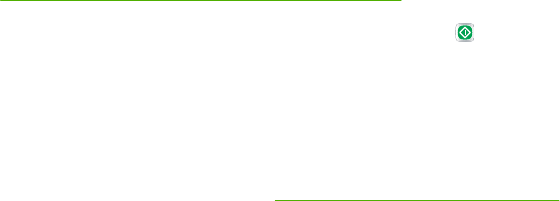
Job Storage
You can store jobs on the device so you can print them at any time. You can share stored jobs with
other users, or you can make them private.
Store jobs at the device
1. Place the original document face-down on the glass or face-up in the document feeder.
2. From the Home screen, touch Job Storage to open the Job Storage feature. Select the Create tab.
3. Specify the name for the stored job in one of these ways:
●
Select an existing folder from the list. Touch New Job and type a job name.
●
Touch the box below the existing Folder Name: or Job Name:, and then edit the text.
4. A private stored job has a lock icon next to the name, and it requires that you specify a PIN to
retrieve it. To make the job private, select PIN to Print and then type the PIN for the job.
5. Touch More Options to see other job storage options. For more information about using customized
settings, see
Configure the job storage options on page 47.
6.
After all the options are set, touch the Create Stored Job button (
) to scan the document and
store the job. The job is saved on the device until you delete it, so you can print it as often as
necessary.
If you are signed in to the device, the job is stored in a folder with your sign-in name. If you are not
signed in to the device, the job is stored in a public folder.
For information about retrieving the job, see
Retrieve stored jobs on page 49.
46 Chapter 2 Use the device ENWW