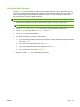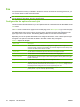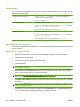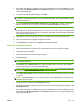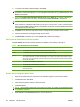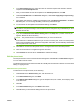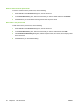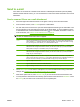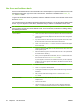User's Manual
Table Of Contents
- Device basics
- Use the device
- Copy
- Fax
- Send to e-mail
- Send to a network folder
- Job Storage
- Check job status and use the job queue
- Print from a Windows computer
- Windows printer driver features
- Select a tray
- Select an output bin for print jobs
- Select a paper type
- Set the color quality
- Store jobs
- Create and use printing shortcuts
- Use watermarks
- Resize documents
- Set a custom paper size
- Print using different paper
- Insert blank or preprinted sheets
- Chapter page layout
- Print on both sides of the paper
- Print multiple pages on one sheet of paper in Windows
- Create booklets
- Shift images on the page
- Use the HP Digital Imaging Options dialog box
- Set the stapling options
- Set the color options
- Use the Services tab
- Windows printer driver features
- Print from a Macintosh computer
- Macintosh printer driver features
- Select a tray
- Select an output bin
- Select a paper type
- Set the color quality
- Store jobs
- Create and use presets
- Use watermarks
- Resize documents
- Print on a custom paper size
- Print a cover page
- Print on both sides of the paper
- Print multiple pages on one sheet of paper
- Create booklets
- Shift images on the page
- Set the stapling options
- Set the color options
- Use the Services menu
- Macintosh printer driver features
- Maintain the device
- Solve problems
- Regulatory statements
- Index

10. To send the fax with the default settings, click Send.
NOTE: Click the Setup tab in the Send Fax dialog box to view the sender, fax quality, notification
information, and preview settings. You can change this information for any individual fax job. Click
Send to send the fax.
11. If you selected Show Preview Before Sending Fax on the Setup tab, a preview of the fax job
appears. Review the fax for accuracy, and then click Preview and Send to send the fax.
NOTE: The preview function is not available when you use Point and Print.
Point and Print is a Windows feature that you can use to connect, print, or fax to a remote printer
without using installation disks. Files and configuration information are automatically downloaded
from the print server to the client.
12. Click View or use the zoom drop-down menu to change the size of the document preview.
13. Click the arrow buttons to navigate through the document.
14. Click Send Fax to send the fax, or click Cancel Fax to edit the fax settings.
Insert special characters in the fax number
The Fax Number field accepts special characters in addition to the numbers 0 through 9.
Table 2-3 Special characters for fax numbers
Special character Function
- Use a hyphen in the fax number to make the number easier to read.
( and ) Use parentheses in the fax number to make the number easier to read.
[ and ] Use an opening and closing bracket to hide a portion of the fax number so that it does not print on the fax
cover sheet, call reports, or e-mail communications. For example, a fax number might include a calling-
card access code. Type brackets around the calling-card access code portion of the fax number to prevent
showing this information.
* The asterisk is transmitted as a touch-tone.
# The number sign is transmitted as a touch-tone.
, A comma represents a 2-second pause when the fax number is dialed. Use multiple commas for a longer
pause during dialing.
Send a fax by using the phone book
1. Open the document that you want to fax in the software program in which it was created.
2. Click File and then click Print.
3. From the list of printers, select the Send Fax driver.
4. Click OK or Print.
NOTE: Click the button that sends a document to the device. This might not be labeled the same
in all software programs.
5. Under Fax To in the Send Fax dialog box, click the book icon.
38 Chapter 2 Use the device ENWW