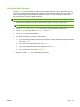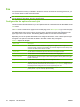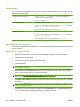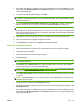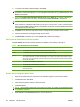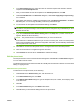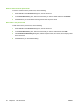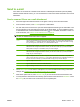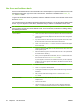User's Manual
Table Of Contents
- Device basics
- Use the device
- Copy
- Fax
- Send to e-mail
- Send to a network folder
- Job Storage
- Check job status and use the job queue
- Print from a Windows computer
- Windows printer driver features
- Select a tray
- Select an output bin for print jobs
- Select a paper type
- Set the color quality
- Store jobs
- Create and use printing shortcuts
- Use watermarks
- Resize documents
- Set a custom paper size
- Print using different paper
- Insert blank or preprinted sheets
- Chapter page layout
- Print on both sides of the paper
- Print multiple pages on one sheet of paper in Windows
- Create booklets
- Shift images on the page
- Use the HP Digital Imaging Options dialog box
- Set the stapling options
- Set the color options
- Use the Services tab
- Windows printer driver features
- Print from a Macintosh computer
- Macintosh printer driver features
- Select a tray
- Select an output bin
- Select a paper type
- Set the color quality
- Store jobs
- Create and use presets
- Use watermarks
- Resize documents
- Print on a custom paper size
- Print a cover page
- Print on both sides of the paper
- Print multiple pages on one sheet of paper
- Create booklets
- Shift images on the page
- Set the stapling options
- Set the color options
- Use the Services menu
- Macintosh printer driver features
- Maintain the device
- Solve problems
- Regulatory statements
- Index
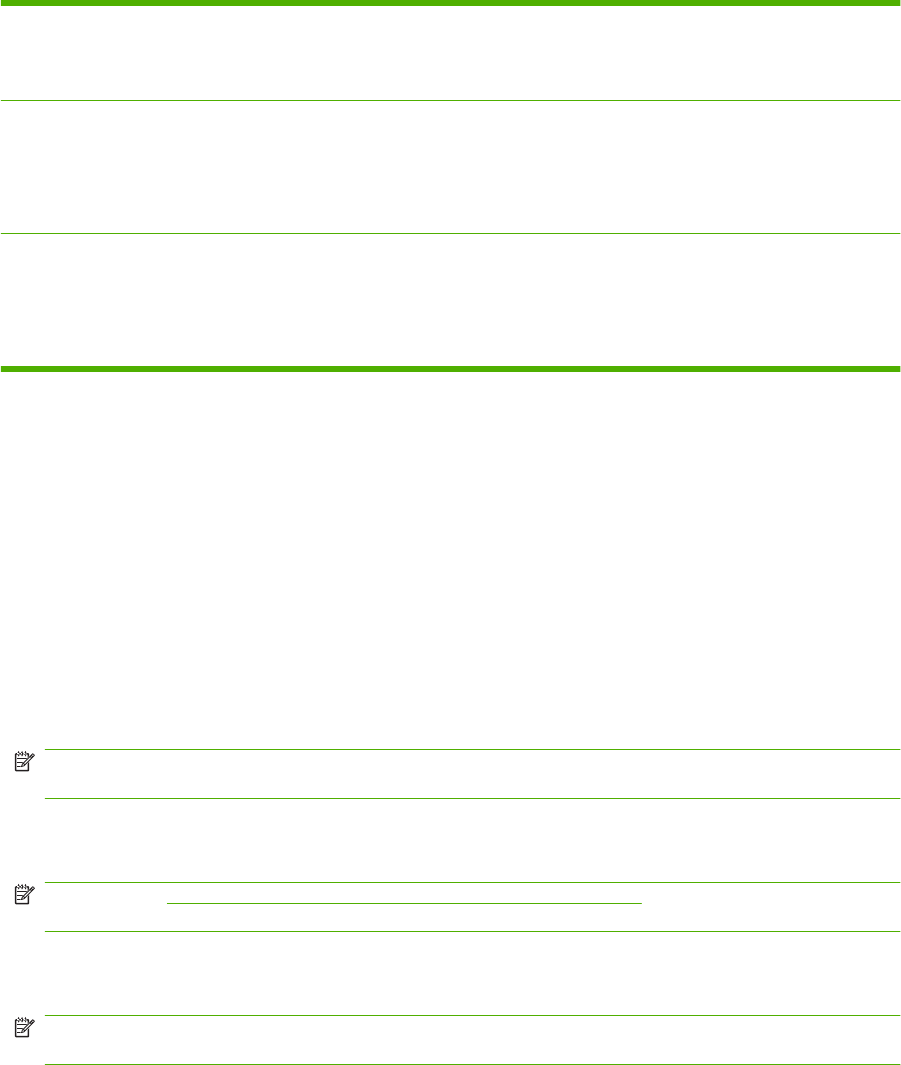
Cancel faxes
You can cancel outgoing faxes that are currently scanning or that are waiting in the job queue. You can
also cancel incoming faxes.
Cancel a fax while it is scanning 1. Press Stop. The Job Status screen opens, and a message appears that
confirms the job has been canceled.
2. Touch OK to continue.
Cancel an outgoing fax 1. From the Home screen, touch Job Status.
2. On the Active tab, open the drop-down list named Select Job Type, and select
either Outgoing Faxes or Send and Outgoing Faxes.
3. From the list of jobs, select the job, and then touch Cancel Job.
Cancel an incoming fax 1. From the Home screen, touch Job Status.
2. On the Active tab, open the drop-down list named Select Job Type, and select
Copy, Print, Incoming Fax Jobs.
3. From the list of jobs, select the job, and then touch Cancel Job.
Use Windows PC fax send
If the system administrator has installed it, you can use the Windows PC fax send software to send faxes
from a computer.
Send a fax to a single recipient
1. Open the document that you want to fax in the software program in which it was created.
2. Click File and then click Print.
3. From the list of printers, select the Send Fax driver.
4. Click OK or Print.
NOTE: Click the button that sends a document to the device. This might not be labeled the same
in all software programs.
5. Under Fax To in the Send Fax dialog box, type the recipient name, fax number, and company
name. The fax number is the only required information.
NOTE: See Insert special characters in the fax number on page 38 for a list of special characters
that you can use in the Fax Number text field.
6. Click Add to Phone Book to add the recipient information to the Send Fax phone book. This step
is optional.
NOTE: Click Clear Fields to remove all of the values in the recipient Name, Fax Number, and
Company Name text boxes.
7. The default cover page information appears under Include With Fax in the Send Fax dialog box.
You can change the cover page information for any individual fax job.
36 Chapter 2 Use the device ENWW