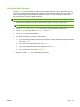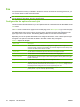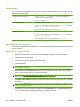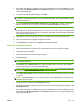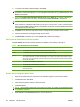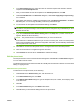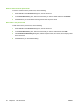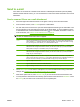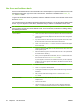User's Manual
Table Of Contents
- Device basics
- Use the device
- Copy
- Fax
- Send to e-mail
- Send to a network folder
- Job Storage
- Check job status and use the job queue
- Print from a Windows computer
- Windows printer driver features
- Select a tray
- Select an output bin for print jobs
- Select a paper type
- Set the color quality
- Store jobs
- Create and use printing shortcuts
- Use watermarks
- Resize documents
- Set a custom paper size
- Print using different paper
- Insert blank or preprinted sheets
- Chapter page layout
- Print on both sides of the paper
- Print multiple pages on one sheet of paper in Windows
- Create booklets
- Shift images on the page
- Use the HP Digital Imaging Options dialog box
- Set the stapling options
- Set the color options
- Use the Services tab
- Windows printer driver features
- Print from a Macintosh computer
- Macintosh printer driver features
- Select a tray
- Select an output bin
- Select a paper type
- Set the color quality
- Store jobs
- Create and use presets
- Use watermarks
- Resize documents
- Print on a custom paper size
- Print a cover page
- Print on both sides of the paper
- Print multiple pages on one sheet of paper
- Create booklets
- Shift images on the page
- Set the stapling options
- Set the color options
- Use the Services menu
- Macintosh printer driver features
- Maintain the device
- Solve problems
- Regulatory statements
- Index
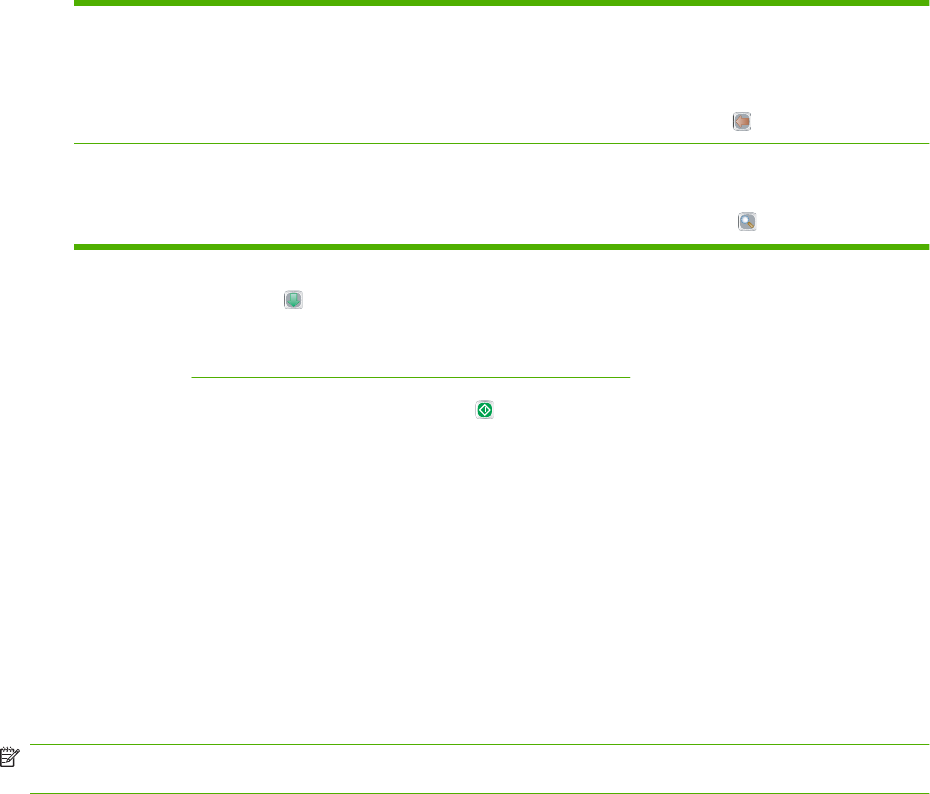
Send faxes
1. Place the original document face-down on the glass or face-up in the document feeder.
2. From the Home screen, touch Fax to open the fax feature.
3. You can send a fax to a single recipient or to multiple recipients.
Specify the fax numbers by using one or both of these methods:
Type the fax number manually From the Fax screen, touch the box below Fax Number: to open the virtual
keypad. Type the fax number.
Touch Pause to indicate a required pause.
To delete a character, touch the backspace button (
).
Use a speed dial From the Fax screen, select the speed-dial code from the list or touch the box
below Speed Dial Code: and type the speed-dial code.
To search for a speed dial, touch the search button (
).
4. Touch OK to return to the main fax screen. To transfer the number into the fax recipients list, touch
the down arrow button (
).
5. Touch More Options to see other fax options. For more information about using customized
settings, see
Configure the fax options for each job on page 34.
6.
After all the options are set, touch Send Fax (
) to scan the document and send the fax.
7. To verify if the fax was sent successfully, open the Home screen and touch Job Status. Touch the
Job Log tab, and look for the fax in the list of completed jobs.
Receive faxes
The device can receive incoming faxes if an analog fax accessory is installed. If this accessory is not
installed, you can use a LAN fax service or Internet fax service to send faxes, but the device cannot
receive faxes.
The device places incoming faxes into the active job queue. If no other jobs are in the queue, the device
prints the fax immediately. If other jobs are in the queue, the device prints the fax after the jobs that are
ahead of it in the queue. If you want to print the fax sooner, you can promote it in the job queue.
NOTE: If the system administrator has set up a schedule for printing faxes, it is possible that all faxes
are stored on the device and then printed at a later time.
Promote a fax in the job queue
1. From the Home screen, touch Job Status.
2. On the Active tab, open the drop-down list named Select Job Type, and select Copy, Print, Incoming
Fax Jobs.
3. From the list of jobs, select the job, and then touch Promote. The device moves the job as far
forward as possible in the job queue.
ENWW Fax 35