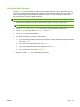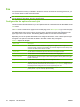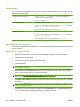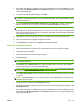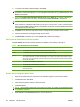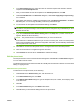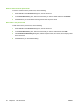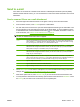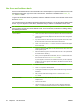User's Manual
Table Of Contents
- Device basics
- Use the device
- Copy
- Fax
- Send to e-mail
- Send to a network folder
- Job Storage
- Check job status and use the job queue
- Print from a Windows computer
- Windows printer driver features
- Select a tray
- Select an output bin for print jobs
- Select a paper type
- Set the color quality
- Store jobs
- Create and use printing shortcuts
- Use watermarks
- Resize documents
- Set a custom paper size
- Print using different paper
- Insert blank or preprinted sheets
- Chapter page layout
- Print on both sides of the paper
- Print multiple pages on one sheet of paper in Windows
- Create booklets
- Shift images on the page
- Use the HP Digital Imaging Options dialog box
- Set the stapling options
- Set the color options
- Use the Services tab
- Windows printer driver features
- Print from a Macintosh computer
- Macintosh printer driver features
- Select a tray
- Select an output bin
- Select a paper type
- Set the color quality
- Store jobs
- Create and use presets
- Use watermarks
- Resize documents
- Print on a custom paper size
- Print a cover page
- Print on both sides of the paper
- Print multiple pages on one sheet of paper
- Create booklets
- Shift images on the page
- Set the stapling options
- Set the color options
- Use the Services menu
- Macintosh printer driver features
- Maintain the device
- Solve problems
- Regulatory statements
- Index

Use the job-build feature
Use the Job Build option to divide a complex job into smaller segments. This is useful when you are
scanning an original document that has more pages than the document feeder can hold or when you
want to combine pages that have different sizes into one job. You can use either the glass or the
document feeder to scan the original documents.
NOTE: The Job Build option is available for the Copy, E-mail, and Network Folder features.
1. Place the first segment of the job into the document feeder or onto the scanner glass.
NOTE: If you are scanning on the glass, each page is a separate segment.
2. Touch Copy, E-mail, or Network Folder, and then set the options that you want to use.
3. Touch Job Build and then select Job Build on. Touch OK.
4. Press Start to scan the first segment.
5. The device prompts you to load the next segment.
●
If you want to apply different options to this segment or modify settings that apply to the whole
job, touch Options.
●
If you have more segments to scan, touch Scan.
●
If you have finished scanning all the segments, touch Finish.
●
If you need to start over, touch Cancel Job.
6. When you select Finish, your job will begin processing.
ENWW Copy 33