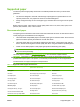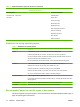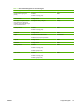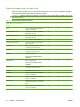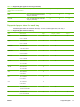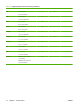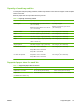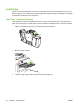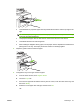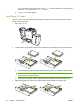User's Manual
Table Of Contents
- Device basics
- Use the device
- Copy
- Fax
- Send to e-mail
- Send to a network folder
- Job Storage
- Check job status and use the job queue
- Print from a Windows computer
- Windows printer driver features
- Select a tray
- Select an output bin for print jobs
- Select a paper type
- Set the color quality
- Store jobs
- Create and use printing shortcuts
- Use watermarks
- Resize documents
- Set a custom paper size
- Print using different paper
- Insert blank or preprinted sheets
- Chapter page layout
- Print on both sides of the paper
- Print multiple pages on one sheet of paper in Windows
- Create booklets
- Shift images on the page
- Use the HP Digital Imaging Options dialog box
- Set the stapling options
- Set the color options
- Use the Services tab
- Windows printer driver features
- Print from a Macintosh computer
- Macintosh printer driver features
- Select a tray
- Select an output bin
- Select a paper type
- Set the color quality
- Store jobs
- Create and use presets
- Use watermarks
- Resize documents
- Print on a custom paper size
- Print a cover page
- Print on both sides of the paper
- Print multiple pages on one sheet of paper
- Create booklets
- Shift images on the page
- Set the stapling options
- Set the color options
- Use the Services menu
- Macintosh printer driver features
- Maintain the device
- Solve problems
- Regulatory statements
- Index
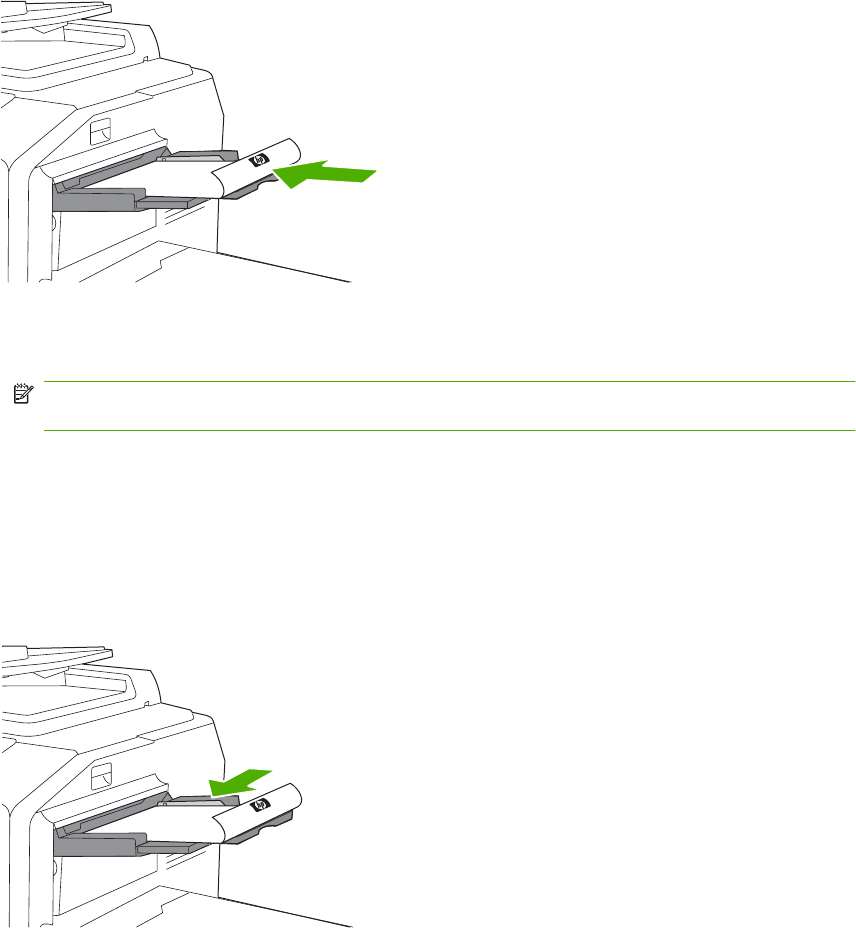
●
Load letterhead or preprinted paper with the printed side face-down and the top edge to the
right.
NOTE: For duplex printing, load letterhead or preprinted paper with the printed side facing-
up and the top edge feeding first.
●
Load prepunched paper with the side that has holes toward the front of the device.
●
Load labels with the front side facing down.
●
When loading HP Edgeline Glossy paper, fan the paper stack to separate the sheets before
placing them in the tray. This helps prevent the sheets from sticking together.
4. Adjust the guide so that it touches the paper.
5. Configure the tray for the type and size of paper.
a. From the Home screen, touch Supplies Status.
b. Touch the Trays tab.
c. If the size and type that are listed for the tray are not correct, touch the name of the tray, and
then touch Modify.
d. Select the correct paper size and type, and then touch OK.
-or-
ENWW Load trays 21