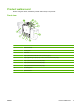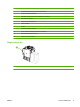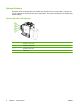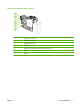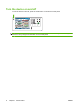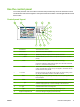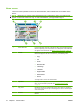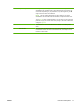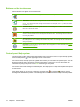User's Manual
Table Of Contents
- Device basics
- Use the device
- Copy
- Fax
- Send to e-mail
- Send to a network folder
- Job Storage
- Check job status and use the job queue
- Print from a Windows computer
- Windows printer driver features
- Select a tray
- Select an output bin for print jobs
- Select a paper type
- Set the color quality
- Store jobs
- Create and use printing shortcuts
- Use watermarks
- Resize documents
- Set a custom paper size
- Print using different paper
- Insert blank or preprinted sheets
- Chapter page layout
- Print on both sides of the paper
- Print multiple pages on one sheet of paper in Windows
- Create booklets
- Shift images on the page
- Use the HP Digital Imaging Options dialog box
- Set the stapling options
- Set the color options
- Use the Services tab
- Windows printer driver features
- Print from a Macintosh computer
- Macintosh printer driver features
- Select a tray
- Select an output bin
- Select a paper type
- Set the color quality
- Store jobs
- Create and use presets
- Use watermarks
- Resize documents
- Print on a custom paper size
- Print a cover page
- Print on both sides of the paper
- Print multiple pages on one sheet of paper
- Create booklets
- Shift images on the page
- Set the stapling options
- Set the color options
- Use the Services menu
- Macintosh printer driver features
- Maintain the device
- Solve problems
- Regulatory statements
- Index
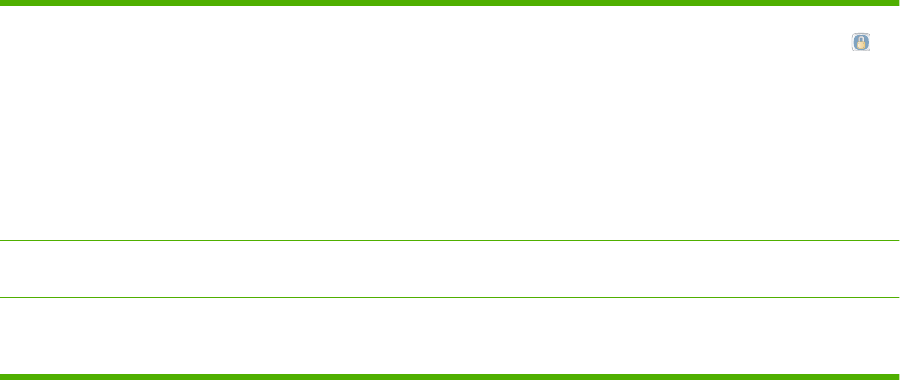
6 Sign In or Sign Out You might be required to sign in to use features for which the system
administrator has controlled access. These features have a lock symbol (
)
next to them. Depending on your permissions, if you have signed in, you still
might not have access to some features.
NOTE: The lock symbol appears after you have signed in. The device
administrator can access all of the device features, except the Service menu.
Touch Sign In to open a virtual keyboard so you can type your user name and
password, or type your access code. After you sign in, the name of this button
changes to Sign Out.
7 Network Address Find information to connect the device to the network or to install a printer
driver.
8 Date and time The current date and time appear here. The system administrator can select the
format that the device uses to show the date and time, for example: 12-hour
format or 24-hour format.
ENWW Use the control panel 11