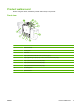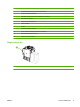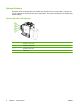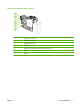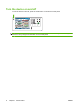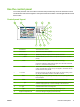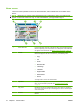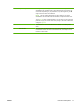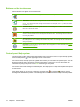User's Manual
Table Of Contents
- Device basics
- Use the device
- Copy
- Fax
- Send to e-mail
- Send to a network folder
- Job Storage
- Check job status and use the job queue
- Print from a Windows computer
- Windows printer driver features
- Select a tray
- Select an output bin for print jobs
- Select a paper type
- Set the color quality
- Store jobs
- Create and use printing shortcuts
- Use watermarks
- Resize documents
- Set a custom paper size
- Print using different paper
- Insert blank or preprinted sheets
- Chapter page layout
- Print on both sides of the paper
- Print multiple pages on one sheet of paper in Windows
- Create booklets
- Shift images on the page
- Use the HP Digital Imaging Options dialog box
- Set the stapling options
- Set the color options
- Use the Services tab
- Windows printer driver features
- Print from a Macintosh computer
- Macintosh printer driver features
- Select a tray
- Select an output bin
- Select a paper type
- Set the color quality
- Store jobs
- Create and use presets
- Use watermarks
- Resize documents
- Print on a custom paper size
- Print a cover page
- Print on both sides of the paper
- Print multiple pages on one sheet of paper
- Create booklets
- Shift images on the page
- Set the stapling options
- Set the color options
- Use the Services menu
- Macintosh printer driver features
- Maintain the device
- Solve problems
- Regulatory statements
- Index
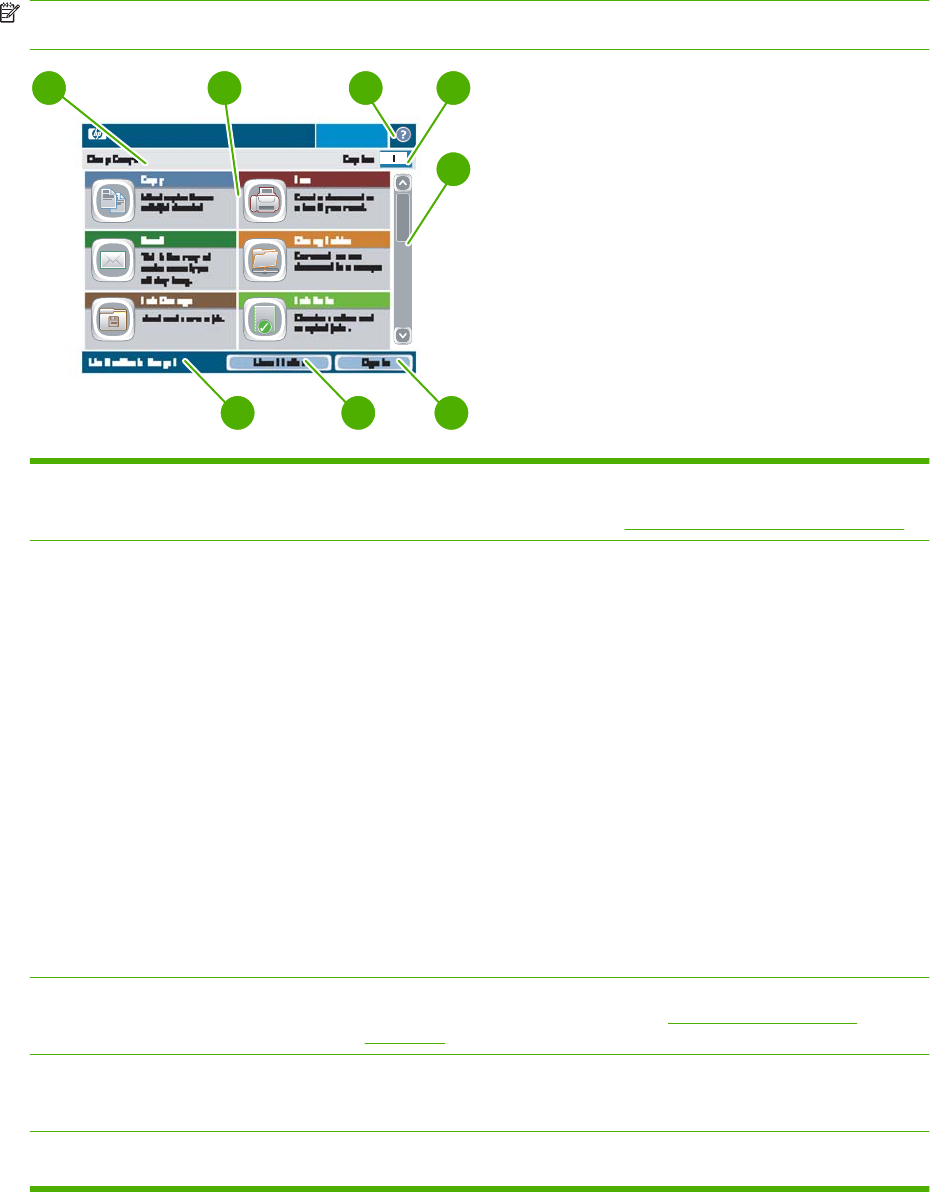
Home screen
The Home screen provides access to the device features, and it indicates the current status of the
device.
NOTE: Depending on how the system administrator has configured the device, the features that
appear on the Home screen can vary. To use some features, you might need to sign in.
HP CM8060 Color MFP with Edgeline Technology
1
3
4
2
5
6
7
8
1 Device status line Provides information about the overall device status. Various buttons appear in
this area, depending on the current status. For a description of the buttons that
can appear on the touchscreen, see
Buttons on the touchscreen on page 12.
2 Features Depending on how the system administrator has configured the device, the
features that appear in this area can include any of the following items:
●
Copy
●
Fax
●
E-mail
●
Network Folder
●
Job Storage
●
Job Status
●
Supplies Status
●
Administration
●
Service
You might need to scroll to see all the features.
3 Help button Open the built-in Help system. You can search for information by using the Help
menu, or you can search by keyword. See
Control-panel Help system
on page 12.
4 Copy count Indicates the number of copies that the device is set to make. To change the
copy count, touch the box to open a virtual keypad, or use the numeric keypad
on the control panel.
5 Scroll bar Touch the up or down arrows on the scroll bar to see the complete list of available
features.
10 Chapter 1 Device basics ENWW