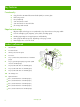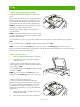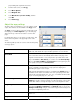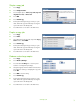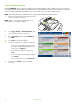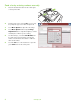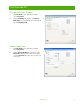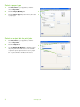Quick Reference Guide
Digital send
Send to email
1 Place the document face-down on the scanner glass
or face-up in the ADF.
2 From the Home screen, touch E-mail.
3 If prompted, type your user name and password.
4 Touch on a field to open the keyboard popup.
5 Complete the From:, To:, and Subject: fields.
Scroll down and complete the
CC:, BCC:, and
Message fields if appropriate (you will need to
scroll to see all the fields). Your user name or other
default information might appear in the
From: field.
If so, you might not be able to change it.
6 Press Start to begin sending.
Scan to a folder
1 Place the document face-down on the scanner glass
or face-up in the ADF.
2
From the Home screen, touch Network Folder.
3 Select a folder from the Quick Access Folders list
or touch the
Network Folder Path: field to enter a
folder to save the document.
4 Touch the File Name field to open the keyboard
pop-up screen, and then type the file name.
5 Touch Start.
www.hp.com
5