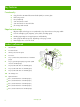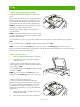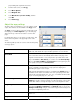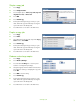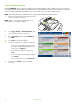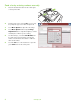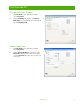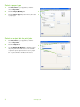Quick Reference Guide
Use the job build feature
Use the Job Build option to divide a complex job into smaller segments. This is useful when you are copying
or digitally sending an original document that has more pages than the document feeder can hold, or when you
want to combine pages that have different sizes into one job, so you can make multiple copies.
NOTE: The Job Build option is available for the Copy, E-mail and Network Folder features.
1 Place the first segment of the job into the document
feeder or onto the scanner glass.
NOTE: When you are scanning from the glass, each
scanned page is a separate job segment.
2
Touch Copy, E-mail, or Network Folder, and
then set the options that you want to use.
3 Touch Job Build and then select Job Build on.
Touch
OK.
4 Press Start to scan the first segment.
5 The device prompts you to load the next segment.
• If you want to apply different options to this
segment, or modify settings that apply to the
whole job, touch
Options.
• If you have more segments to scan, touch
Scan.
• If you have finished scanning all the segments,
touch
Finish.
• If you need to start over, touch Cancel Job.
6 When you select Finish, your job will begin
processing.
4
www.hp.com