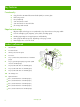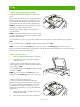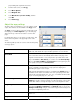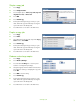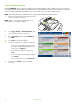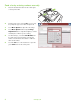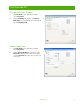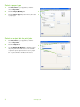Quick Reference Guide
Staple a copy job
1 Touch Copy.
2 Touch Staple/Collate.
3 Touch a staple option --- None, Top left, Top left
angled
, Two left, or Three left.
4 Touch OK.
5 Touch Start Copy.
6 Control panel messages help you track your job’s
status. When the copy has finished processing, the
copier will return to the Ready state.
7 Touch the Home icon to return to the main menu.
Duplex a copy job
1 Touch . Copy
2
3
d output in the Copy
.
5
ocessing, the
6 Touch the Home icon to return to the main menu.
Touch Sides.
Select the button for the desire
Sides
window. Touch OK
4 Touch Start Copy.
Control panel messages help you track your job’s
status. When the copy has finished pr
copier will return to the Ready state.
R uce and eed nlarge copies
3 a preset
4
for reducing or enlarging the copy and
setting.
7 k your job’s
status. When the copy has finished processing, the
8 Touch the Home icon to return to the main menu.
1 Touch Copy.
2 Touch Reduce/Enlarge.
Touch inside the
Scaling box or touch
reduction or enlargement percentage.
Using the keypad, enter the number for the desired
percentage
touch
OK.
5 Touch OK to save the
6 Touch Start Copy.
Control panel messages help you trac
copier will return to the Ready state.
www.hp.com
3