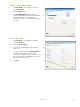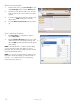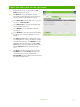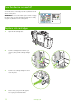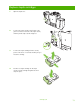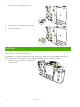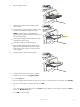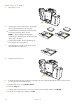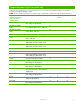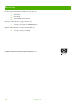Quick Reference Guide
Load Trays 2, 3, and 4
1 Open Tray 2, 3, or 4.
2
Load the paper, whole reams at a time. Always place
the long edge along the front side of the tray.
○ Load letterhead or preprinted paper with the printed
side face-up and the top edge to the left.
NOTE: For duplex printing, load letterhead or
preprinted paper with the printed side face-down and
the top edge to the right.
○ Load prepunched paper with the edge that has the
holes along the front side of the tray.
3 Adjust both guides so that they click into the position
that is marked for the paper size.
4
Slide the tray into the device.
5
Configure the tray for the type of paper by responding to the pop-up message that appears on the touchscreen when
you close the tray. Or, follow these steps:
a. From the Home screen, touch Supplies Status.
b. Touch the
Trays tab.
c. If the type that is listed for the tray is not correct, touch the name of the tray, and then touch
Modify.
d. Select the correct paper type, and then touch OK.
16
www.hp.com