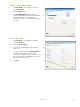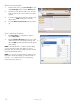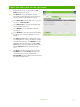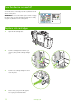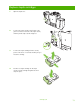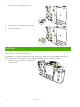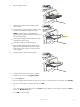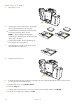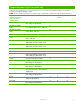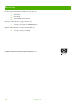Quick Reference Guide
Check job status and use the job queue
1 From the Home screen, scroll to and touch Job
Status
. The job queue opens.
2 The Active tab shows jobs that are currently
processing. From the drop-down menu, select a job
category, and then select the name of the job.
○ Touch
Pause All to stop all active jobs. To resume
the jobs, touch
Resume All.
○ Touch
Cancel Job to cancel the selected job and
remove it from the job queue.
○ Touch
Details to see the information about the
selected job.
○ Touch
Promote to move the selected job forward in
the job queue so it can be completed as soon as
possible.
3 The Job Log tab lists all the completed jobs. From
the drop-down menu, select a job category, and then
select the name of the job. Touch
Details to see the
information about the selected job.
Touch the My
Jobs
button to only show jobs for the signed in user.
Press the
All Jobs button to show jobs by other
user's.
4 The Stop button pauses the device and opens the
Job Status screen at the Active tab. Any of the
actions listed above can be performed here.
Resume ALL must be touched to print any incoming
jobs after pausing the device.
www.hp.com
11