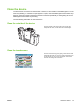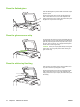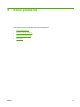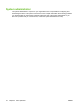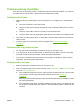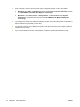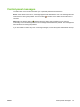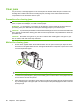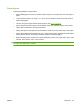User's Manual
Table Of Contents
- Device basics
- Use the device
- Copy
- Fax
- Send to e-mail
- Send to a network folder
- Job Storage
- Check job status and use the job queue
- Print from a Windows computer
- Windows printer driver features
- Select a tray
- Select an output bin for print jobs
- Select a paper type
- Set the color quality
- Store jobs
- Create and use printing shortcuts
- Use watermarks
- Resize documents
- Set a custom paper size
- Print using different paper
- Insert blank or preprinted sheets
- Chapter page layout
- Print on both sides of the paper
- Print multiple pages on one sheet of paper in Windows
- Create booklets
- Shift images on the page
- Use the HP Digital Imaging Options dialog box
- Set the stapling options
- Set the color options
- Use the Services tab
- Windows printer driver features
- Print from a Macintosh computer
- Macintosh printer driver features
- Select a tray
- Select an output bin
- Select a paper type
- Set the color quality
- Store jobs
- Create and use presets
- Use watermarks
- Resize documents
- Print on a custom paper size
- Print a cover page
- Print on both sides of the paper
- Print multiple pages on one sheet of paper
- Create booklets
- Shift images on the page
- Set the stapling options
- Set the color options
- Use the Services menu
- Macintosh printer driver features
- Maintain the device
- Solve problems
- Regulatory statements
- Index
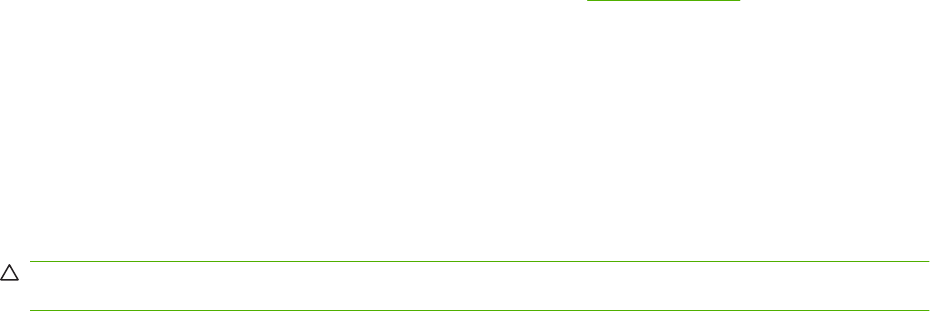
Prevent jams
Follow these guidelines to prevent jams.
●
When loading paper into the trays, always make sure the tray is configured for the correct type of
paper.
●
Load full reams of paper into Trays 2, 3, 4, and 5. Do not divide the reams into smaller sections
when loading paper.
●
Use only the types of paper that the device supports. See
Copy on page 28.
●
When using the document feeder, remove staples, paper clips, adhesive papers, and any other
objects that are attached to the original document.
●
Always feed paper short-edge first. See the labels on each tray for the correct way to load paper.
●
When loading Edgeline Glossy paper into Tray 1, fan the paper stack to separate the sheets before
placing them in the tray. This helps prevent the sheets from sticking together.
●
Before using any paper, verify that it is of good quality and is free of cuts, nicks, tears, spots, loose
particles, dust, wrinkles, curls, or bent corners.
CAUTION: To prevent jams and to maintain print quality, make sure that each tray is configured
correctly for the paper type it contains.
ENWW Clear jams 81