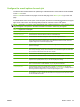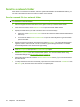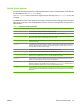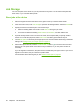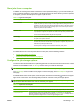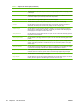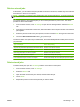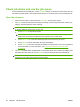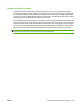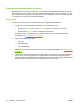User's Manual
Table Of Contents
- Device basics
- Use the device
- Copy
- Fax
- Send to e-mail
- Send to a network folder
- Job Storage
- Check job status and use the job queue
- Print from a Windows computer
- Windows printer driver features
- Select a tray
- Select an output bin for print jobs
- Select a paper type
- Set the color quality
- Store jobs
- Create and use printing shortcuts
- Use watermarks
- Resize documents
- Set a custom paper size
- Print using different paper
- Insert blank or preprinted sheets
- Chapter page layout
- Print on both sides of the paper
- Print multiple pages on one sheet of paper in Windows
- Create booklets
- Shift images on the page
- Use the HP Digital Imaging Options dialog box
- Set the stapling options
- Set the color options
- Use the Services tab
- Windows printer driver features
- Print from a Macintosh computer
- Macintosh printer driver features
- Select a tray
- Select an output bin
- Select a paper type
- Set the color quality
- Store jobs
- Create and use presets
- Use watermarks
- Resize documents
- Print on a custom paper size
- Print a cover page
- Print on both sides of the paper
- Print multiple pages on one sheet of paper
- Create booklets
- Shift images on the page
- Set the stapling options
- Set the color options
- Use the Services menu
- Macintosh printer driver features
- Maintain the device
- Solve problems
- Regulatory statements
- Index
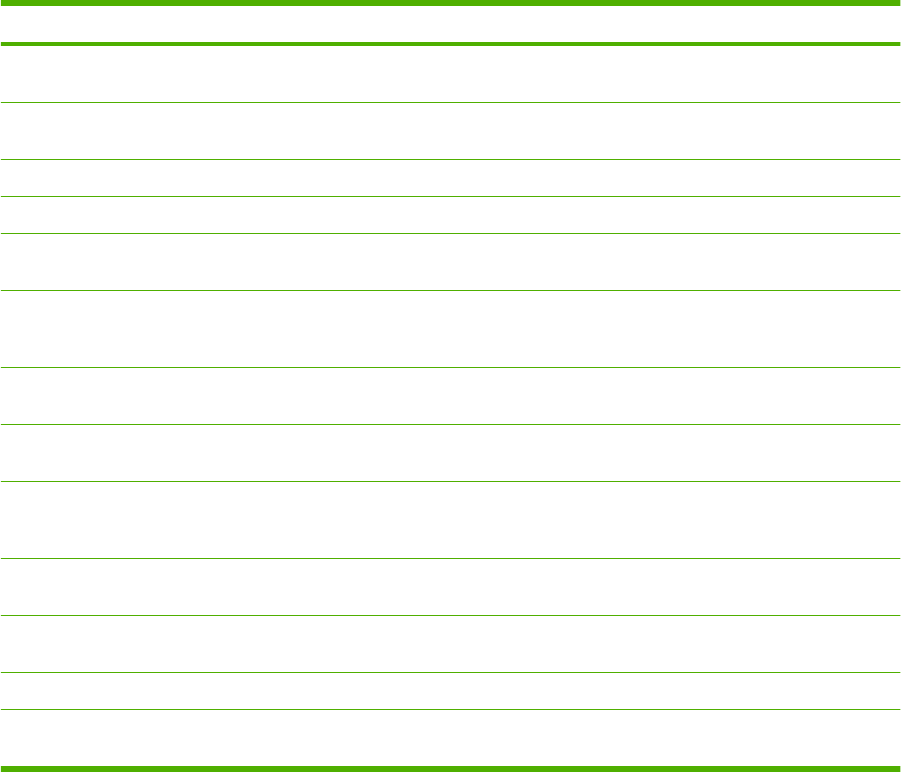
Option name Description
Content Orientation Use this feature to specify the way the content of the original page is placed on the page: portrait
or landscape.
Output Bin Use this feature to select an output bin for the copies. If the optional HP Multifunction Finisher
is attached, stapled copies are always delivered to Output Bin 5.
Pages per Sheet Use this feature to copy multiple pages onto one sheet of paper.
Watermark Use this feature to print a string of text diagonally across the center of each page.
Overlays Use this feature to print a semi-transparent image on each page. Overlays are similar to
watermarks, but overlays can consist of any image, such as a company logo.
Chapter Pages Use this feature to copy documents that have chapters. You can specify that the chapters
always begin on either the left or right page. If necessary, the device inserts blank pages so
the first page of each chapter is on the correct side.
Stamp Date/Time Use this feature to print the date and time on copies. You can control the numbering style and
the position of the information.
Stamp Page Number Use this feature to print page numbers on copies. You can control the numbering style and the
position.
Stamp Text Use this feature to print a predefined text message on the copies or print a message that you
specify. A text stamp is similar to a watermark, but you can control the position on the page
and the angle.
Stamp Set Number Use this feature to print the set number on copies. For example, if you are making five copies
of a document, each page in the first set of copies is stamped with the number 1.
Edge-To-Edge If the original document is printed close to the edges, use this feature to ensure that the
maximum amount of content is copied. However, shadows might appear along the edges.
Image Shift Use this feature to shift the image on the page.
Image Repeat Use this feature to copy the same image multiple times on a single sheet of paper. To use this
feature, place the original on the flatbed glass, and leave the cover open.
Table 2-7 Options for stored jobs (continued)
48 Chapter 2 Use the device ENWW