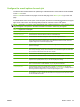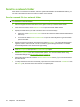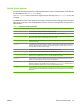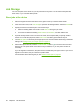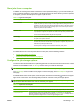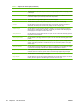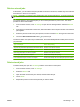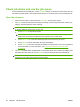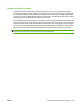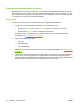User's Manual
Table Of Contents
- Device basics
- Use the device
- Copy
- Fax
- Send to e-mail
- Send to a network folder
- Job Storage
- Check job status and use the job queue
- Print from a Windows computer
- Windows printer driver features
- Select a tray
- Select an output bin for print jobs
- Select a paper type
- Set the color quality
- Store jobs
- Create and use printing shortcuts
- Use watermarks
- Resize documents
- Set a custom paper size
- Print using different paper
- Insert blank or preprinted sheets
- Chapter page layout
- Print on both sides of the paper
- Print multiple pages on one sheet of paper in Windows
- Create booklets
- Shift images on the page
- Use the HP Digital Imaging Options dialog box
- Set the stapling options
- Set the color options
- Use the Services tab
- Windows printer driver features
- Print from a Macintosh computer
- Macintosh printer driver features
- Select a tray
- Select an output bin
- Select a paper type
- Set the color quality
- Store jobs
- Create and use presets
- Use watermarks
- Resize documents
- Print on a custom paper size
- Print a cover page
- Print on both sides of the paper
- Print multiple pages on one sheet of paper
- Create booklets
- Shift images on the page
- Set the stapling options
- Set the color options
- Use the Services menu
- Macintosh printer driver features
- Maintain the device
- Solve problems
- Regulatory statements
- Index
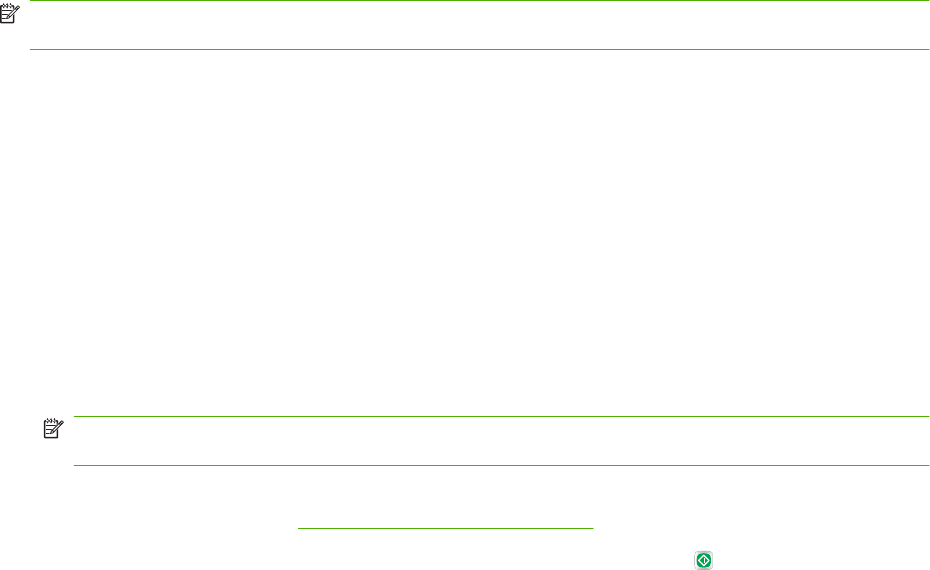
Send to a network folder
If the device is connected to a network, and if the system administrator has enabled this feature, you
can scan a document and save it as a file in a folder on the network.
Send a scanned file to a network folder
NOTE: Depending on how the system administrator has configured the device, you might need to sign
in to the device to use this feature.
1. Place the original document face-down on the glass or face-up in the document feeder.
2. From the Home screen, touch Network Folder to open the network folder feature.
3. Specify the folder where you want to store the file in one of these ways:
●
Select one of the Quick Access Folders from the list. These are folders that the administrator
has set up.
●
Touch the box below Network Folder Path: to open the virtual keyboard. Type the network
path to the folder.
4. Specify the name for the file by touching the box below File Name:. The virtual keyboard opens.
Type the name to use for the file. You do not need to type the file-type extension. It is added
automatically based on the document file-type setting.
NOTE: The administrator sets the default file type to use. If you want to use a different file type,
touch More Options, and open the Document File Type option.
5. Touch More Options to see other network folder options. For more information about using
customized settings, see
Set the folder options on page 45.
6.
After all the options are set, touch the Send to Network Folder button (
) to scan the document
and send the file.
7. To verify that the file was sent successfully, open the Home screen and touch Job Status. Touch
the Job Log tab, and look for the file in the list of completed jobs.
44 Chapter 2 Use the device ENWW