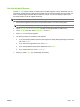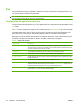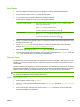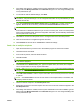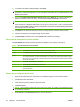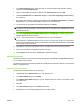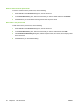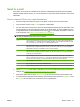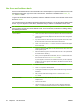User's Manual
Table Of Contents
- Device basics
- Use the device
- Copy
- Fax
- Send to e-mail
- Send to a network folder
- Job Storage
- Check job status and use the job queue
- Print from a Windows computer
- Windows printer driver features
- Select a tray
- Select an output bin for print jobs
- Select a paper type
- Set the color quality
- Store jobs
- Create and use printing shortcuts
- Use watermarks
- Resize documents
- Set a custom paper size
- Print using different paper
- Insert blank or preprinted sheets
- Chapter page layout
- Print on both sides of the paper
- Print multiple pages on one sheet of paper in Windows
- Create booklets
- Shift images on the page
- Use the HP Digital Imaging Options dialog box
- Set the stapling options
- Set the color options
- Use the Services tab
- Windows printer driver features
- Print from a Macintosh computer
- Macintosh printer driver features
- Select a tray
- Select an output bin
- Select a paper type
- Set the color quality
- Store jobs
- Create and use presets
- Use watermarks
- Resize documents
- Print on a custom paper size
- Print a cover page
- Print on both sides of the paper
- Print multiple pages on one sheet of paper
- Create booklets
- Shift images on the page
- Set the stapling options
- Set the color options
- Use the Services menu
- Macintosh printer driver features
- Maintain the device
- Solve problems
- Regulatory statements
- Index

Use the e-mail address book
Use the e-mail address book to store information for e-mail recipients. To open the address book, touch
the address book button (
) on the main e-mail screen. The button is available for the From:, To:,
CC:, and BCC: fields.
To get more information about any address, select the address in the list on the left side of the screen
and touch Details.
You can add entries to the address book that is stored on the device. You can also edit or delete certain
entries. If you are signed in to the device, addresses that you add are not available to other users.
NOTE: You cannot edit or delete network address entries, and you cannot edit or delete some entries
that have been imported from other address books. For those entries, the buttons for adding, editing,
and deleting are inactive.
Use an address 1. Touch one or more name in the list on the left side of the screen to select them.
2.
Touch the right arrow button (
) to move the names to the list on the right side
of the screen.
3. If you need to remove a name from the list on the right side of the screen, select
the name and then touch the trash button that is below the list.
4. Touch OK to return to main E-mail screen. The name or names should appear
in the correct field.
Add an address 1.
Touch the plus button (
), which is in the lower left corner of the screen. The
virtual keyboard opens.
2. Select each field and type the correct information in the box. The required fields
are marked with an asterisk (*).
3. When you have completed all the information, touch OK to add the name to the
list of contacts and return to the Address Book screen.
If you are signed in to the device, the address is stored in your list of personal
contacts. If you are not signed in to the device, the address is stored in the list
of shared contacts.
Edit an address 1. Touch a name in the list on the left side of the screen to select it.
2. Touch Edit to open the virtual keyboard.
3. To change the information in any field, select the field and then type the correct
information.
4. After you have made all the changes, touch OK to return to the Address
Book screen.
Delete an address 1. Touch a name in the list on the left side of the screen to select it. You can select
multiple names.
2. Touch the trash button.
3. The device prompts you to confirm that you want to delete the addresses.
Touch Yes to delete the addresses and return to the address book screen.
42 Chapter 2 Use the device ENWW