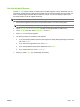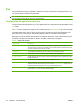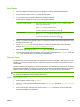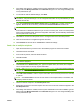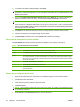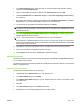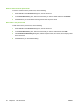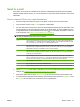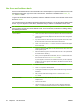User's Manual
Table Of Contents
- Device basics
- Use the device
- Copy
- Fax
- Send to e-mail
- Send to a network folder
- Job Storage
- Check job status and use the job queue
- Print from a Windows computer
- Windows printer driver features
- Select a tray
- Select an output bin for print jobs
- Select a paper type
- Set the color quality
- Store jobs
- Create and use printing shortcuts
- Use watermarks
- Resize documents
- Set a custom paper size
- Print using different paper
- Insert blank or preprinted sheets
- Chapter page layout
- Print on both sides of the paper
- Print multiple pages on one sheet of paper in Windows
- Create booklets
- Shift images on the page
- Use the HP Digital Imaging Options dialog box
- Set the stapling options
- Set the color options
- Use the Services tab
- Windows printer driver features
- Print from a Macintosh computer
- Macintosh printer driver features
- Select a tray
- Select an output bin
- Select a paper type
- Set the color quality
- Store jobs
- Create and use presets
- Use watermarks
- Resize documents
- Print on a custom paper size
- Print a cover page
- Print on both sides of the paper
- Print multiple pages on one sheet of paper
- Create booklets
- Shift images on the page
- Set the stapling options
- Set the color options
- Use the Services menu
- Macintosh printer driver features
- Maintain the device
- Solve problems
- Regulatory statements
- Index
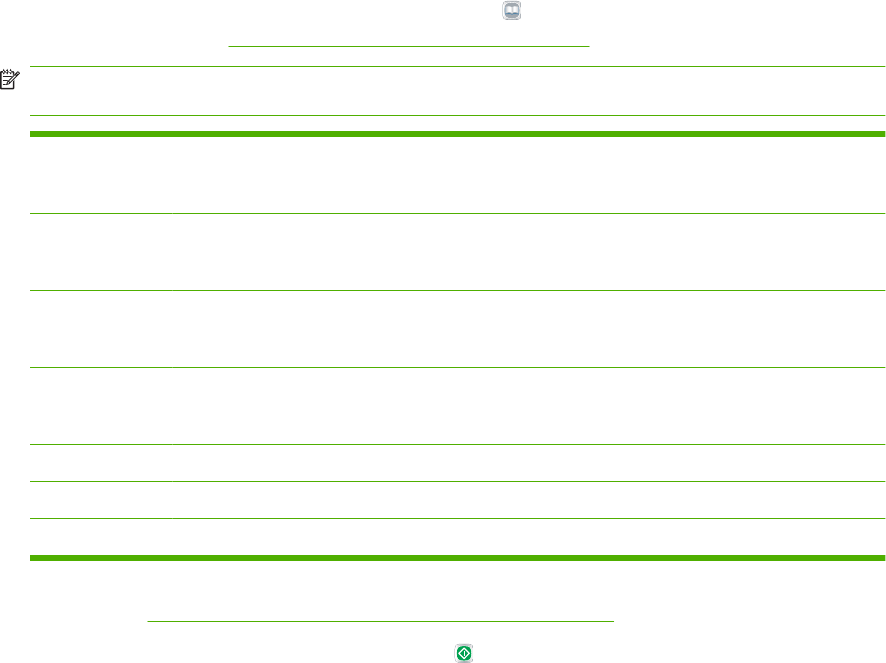
Send to e-mail
If the device is connected to a network server that has a valid simple mail transfer protocol (SMTP)
address and has Internet access, you can use the device to scan a document and send it as an e-mail
attachment.
Send a scanned file as an e-mail attachment
1. Place the original document face-down on the glass or face-up in the document feeder.
2. From the Home screen, touch E-mail to open the e-mail feature.
3. For each field, touch the text box to open the virtual keyboard and then type the information. Use
the scroll buttons on the right side of the screen to see all the fields. To use an address from the
e-mail address book, touch the address book button (
), if it is available, and select a name. For
more information, see
Use the e-mail address book on page 42.
NOTE: If the system administrator has configured the device so that you can send e-mail only to
yourself, the address book button does not appear.
From: Type the e-mail address for the person who is sending the e-mail. If the system administrator has
set up a default From: address, this field is already complete, and you might not be able to change
it. If you are signed in to the device, your e-mail address is filled in.
To: Type the recipients' names. To separate the names, type a semi-colon or touch Enter. If the system
administrator has configured this feature so that you can send e-mail only to yourself, this field is
already filled in with your e-mail address, and you cannot change it.
CC: Type the recipients' names. To separate the names, type a semi-colon or touch Enter. If the system
administrator has configured this feature so that you can send e-mail only to yourself, this field is
empty and you cannot change it.
BCC: Type the recipients' names. The other recipients cannot see names in this field. To separate the
names, type a semi-colon or touch Enter. If the system administrator has configured this feature so
that you can send e-mail only to yourself, this field is empty and you cannot change it.
Subject: Type the subject of the e-mail.
File Name: Type the file name to use for the e-mail attachment.
Message: Type a message to deliver with the e-mail. The system administrator might have locked this field.
4. Touch More Options to see other e-mail options. For more information about using customized
settings, see
Configure the e-mail options for each job on page 43.
5.
After all the options are set, touch Send E-mail (
) to scan the document and send the e-mail.
6. To verify that the e-mail was sent successfully, open the Home screen and touch Job Status. Touch
the Job Log tab, and look for the e-mail in the list of completed jobs.
ENWW Send to e-mail 41