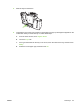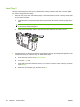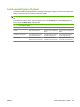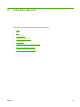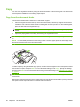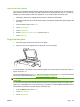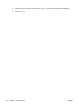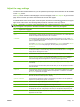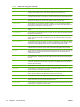User's Manual
Table Of Contents
- Device basics
- Use the device
- Copy
- Fax
- Send to e-mail
- Send to a network folder
- Job Storage
- Check job status and use the job queue
- Print from a Windows computer
- Windows printer driver features
- Select a tray
- Select an output bin for print jobs
- Select a paper type
- Set the color quality
- Store jobs
- Create and use printing shortcuts
- Use watermarks
- Resize documents
- Set a custom paper size
- Print using different paper
- Insert blank or preprinted sheets
- Chapter page layout
- Print on both sides of the paper
- Print multiple pages on one sheet of paper in Windows
- Create booklets
- Shift images on the page
- Use the HP Digital Imaging Options dialog box
- Set the stapling options
- Set the color options
- Use the Services tab
- Windows printer driver features
- Print from a Macintosh computer
- Macintosh printer driver features
- Select a tray
- Select an output bin
- Select a paper type
- Set the color quality
- Store jobs
- Create and use presets
- Use watermarks
- Resize documents
- Print on a custom paper size
- Print a cover page
- Print on both sides of the paper
- Print multiple pages on one sheet of paper
- Create booklets
- Shift images on the page
- Set the stapling options
- Set the color options
- Use the Services menu
- Macintosh printer driver features
- Maintain the device
- Solve problems
- Regulatory statements
- Index
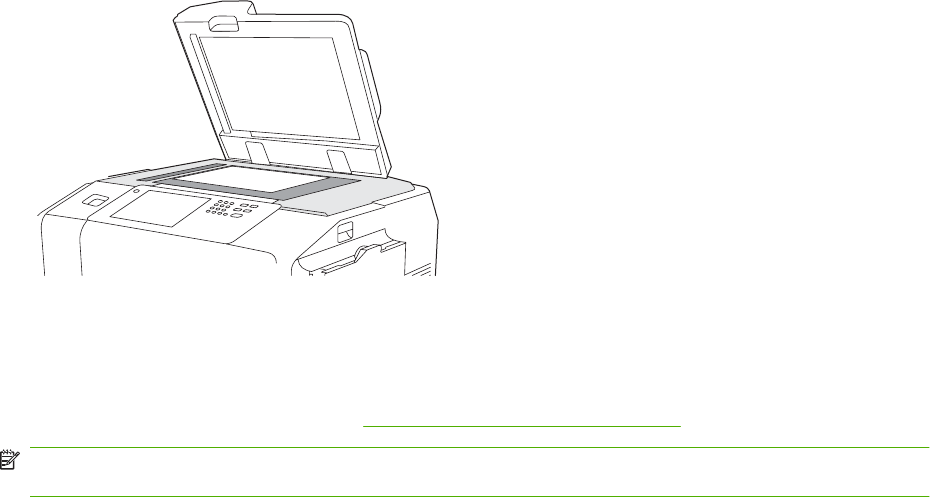
Copy mixed-size originals
You can copy original documents that are printed on different sizes of paper as long as the sheets of
paper have one common dimension, and that dimension is not greater than 297 mm (11.7 inches). For
example, you could combine Letter and Legal sizes, or you could combine A4 and A5 sizes.
1. Arrange the sheets in the original document so they all have the same width.
2. Place the sheets face-up into the document feeder, and adjust the paper-width guides against the
document.
3. From the Home screen, touch Copy.
4. Touch More Options.
5. Touch Original Size.
6. Select Mixed Sizes (of same width), and then touch OK.
7. Touch Start Copy.
Copy from the glass
1. Place the original document face-down on the glass.
2. Align the corner of the original with the upper-left corner of the glass.
To use the default copy options, use the numeric keypad on the control panel to select the number of
copies, and press Start.
To use customized settings, touch Copy. Specify the settings, and then press Start. For more information
about using customized settings, see
Adjust the copy settings on page 31.
NOTE: You can use either the hard Start button on the control panel or the Start Copy button on the
touchscreen.
In most cases, the device automatically detects the size of the original document on the glass. If the
original is a nonstandard size, or if you want to copy only part of it, use the Original Size feature to turn
off automatic size detection, and then specify the area to copy:
1. From the Home screen, touch Copy.
2. Touch More Options
3. Touch Original Size
ENWW Copy 29